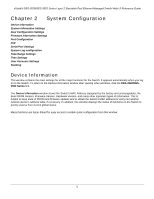D-Link DES-3552 Product Manual - Page 16
Dual Configuration Settings, Dual Configuration Settings
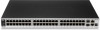 |
UPC - 790069321917
View all D-Link DES-3552 manuals
Add to My Manuals
Save this manual to your list of manuals |
Page 16 highlights
xStack® DES-3528/DES-3552 Series Layer 2 Stackable Fast Ethernet Managed Switch Web UI Reference Guide The fields that can be configured are described below: Parameter Description System Name Enter a system name for the Switch, if so desired. This name will identify it in the Switch network. System Location Enter the location of the Switch, if so desired. System Contact Enter a contact name for the Switch, if so desired. Click the Apply button to implement changes made. Dual Configuration Settings The following window is used to manage configuration information in the Switch. The DES-3528/DES-3552 Series has the capability to store two firmware images in its memory. To access this table, click System Configuration > Dual Configuration Settings, as shown below: Figure 2 - 1 Dual Configuration Settings This window holds the following information: Parameter Description ID State the ID number of the configuration file located in the Switch's memory. The Switch can store two configuration files for use. ID 1 will be the default boot up configuration file for the Switch unless otherwise configured by the user. Version Display the firmware version that has been saved or uploaded in the Switch. Size (Bytes) Display the size of the configuration file, in bytes. Update Time Display the time that the configuration file was updated to the Switch. From Display the location from which the configuration file was uploaded. User Display the name of the user (device) that updated this configuration file. Unknown users will be displayed as Anonymous. Click the corresponding Set Boot button to use the configuration file as the boot up firmware for the Switch. This will apply upon the next reboot of the Switch. Click the Active button to enable the configuration file settings. Click the corresponding Delete button to remove this configuration file from the Switch's memory. 7