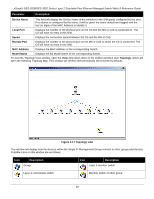D-Link DES-3552 Product Manual - Page 53
Firmware Upgrade, Configuration File Backup/Restore
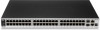 |
UPC - 790069321917
View all D-Link DES-3552 manuals
Add to My Manuals
Save this manual to your list of manuals |
Page 53 highlights
xStack® DES-3528/DES-3552 Series Layer 2 Stackable Fast Ethernet Managed Switch Web UI Reference Guide • Configure - Will open the Web manager for the specific device. View • • Refresh - Update the views with the latest status. Topology - Display the Topology view. Help • About - Will display the SIM information, including the current SIM version. Figure 3-29 About window Firmware Upgrade This screen is used to upgrade firmware from the Commander Switch to the Member Switch. Member Switches will be listed in the table and will be specified by ID, Port (port on the CS where the MS resides), MAC Address, Model Name and Firmware Version. To specify a certain Switch for firmware download, click its corresponding check box under the Port heading. To update the firmware, enter the Server IP Address where the firmware resides and enter the Path/Filename of the firmware. Click Download to initiate the file transfer. To view the following window, click Management > Single IP Management > Firmware Upgrade, as shown below: Figure 3-30 Firmware Upgrade window Configuration File Backup/Restore This screen is used to upgrade configuration files from the Commander Switch to the Member Switch using a TFTP server. Member Switches will be listed in the table and will be specified by ID, Port (port on the CS where the MS resides), MAC Address, Model Name and Firmware Version. To update the configuration file, enter the Server IP Address where the file resides and enter the Path/Filename of the configuration file. Click Restore to initiate the file transfer from a TFTP server to the Switch. Click Backup to backup the configuration file to a TFTP server. To view the following window, click Management > Single IP Management > Configuration File Backup/Restore, as shown below: 44