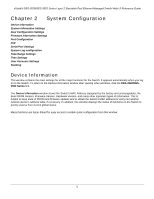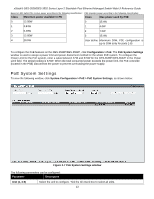D-Link DES-3552 Product Manual - Page 17
Firmware Information Settings, System Configuration, Firmware Information window - default ip
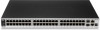 |
UPC - 790069321917
View all D-Link DES-3552 manuals
Add to My Manuals
Save this manual to your list of manuals |
Page 17 highlights
xStack® DES-3528/DES-3552 Series Layer 2 Stackable Fast Ethernet Managed Switch Web UI Reference Guide Firmware Information Settings The following screen allows the user to view information about current firmware images stored on the Switch. To access this table, click System Configuration > Firmware Information Settings Figure 2 - 2 Firmware Information window This window holds the following information: Parameter Description ID States the image ID number of the firmware in the Switch's memory. The Switch can store two firmware images for use. Image ID 1 will be the default boot up firmware for the Switch unless otherwise configured by the user. Version States the firmware version. Size (Bytes) States the size of the corresponding firmware, in bytes. Update Time States the specific time the firmware version was downloaded to the Switch. From States the IP address of the origin of the firmware. There are five ways firmware may be downloaded to the Switch. • R - If the IP address has this letter attached, it denotes a firmware upgrade through the serial port RS232. • T - If the IP address has this letter attached to it, it denotes a firmware upgrade through Telnet. • S - If the IP address has this letter attached to it, it denotes a firmware upgrade through the Simple Network Management Protocol (SNMP). • W - If the IP address has this letter attached to it, it denotes a firmware upgrade through the web-based management interface. • SSH - If the IP address has these three letters attached, it denotes a firmware update through SSH. • SIM - If the IP address has these letters attached, it denotes a firmware upgrade through the Single IP Management feature. User States the user who downloaded the firmware. This field may read "Anonymous" or "Unknown" for users that are unidentified. Click the corresponding Set Boot button to use this configuration file as the boot up firmware for the Switch. This will apply upon the next reboot of the Switch. Click the corresponding Delete button to remove this configuration file from the Switch's memory. 8