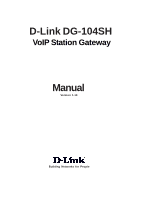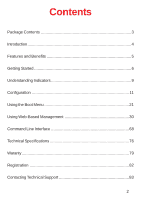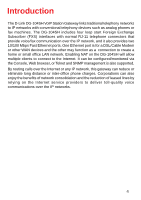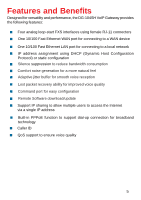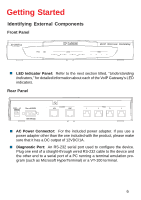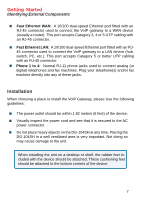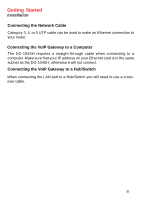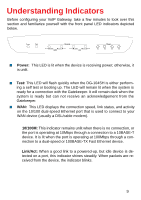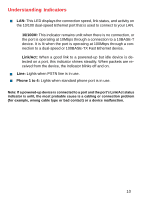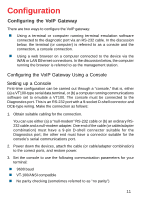D-Link DG-104SH Product Manual - Page 6
Getting Started
 |
View all D-Link DG-104SH manuals
Add to My Manuals
Save this manual to your list of manuals |
Page 6 highlights
Getting Started Identifying External Components Front Panel DG-104SH „ LED Indicator Panel: Refer to the next section titled, "Understanding Indicators," for detailed information about each of the VoIP Gateway's LED indicators. Rear Panel „ AC Power Connector: For the included power adapter. If you use a power adapter other than the one included with the product, please make sure that it has a DC output of 12VDC/1A. „ Diagnostic Port: An RS-232 serial port used to configure the device. Plug one end of a straight-through wired RS-232 cable to the device and the other end to a serial port of a PC running a terminal emulation program (such as Microsoft HyperTerminal) or a VT-100 terminal. 6
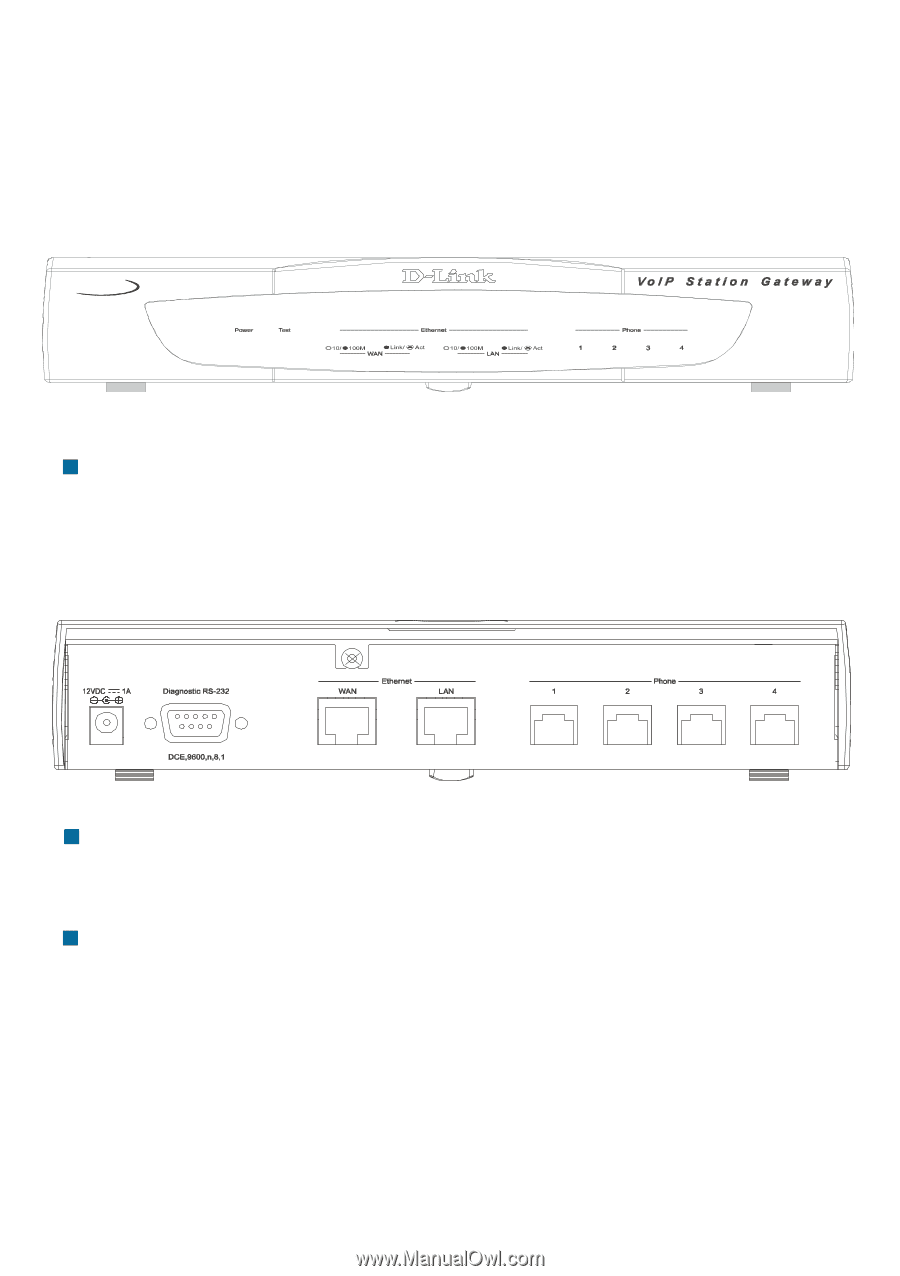
6
Getting Started
Identifying External Components
LED Indicator Panel:
Refer to the next section titled, “
Understanding
Indicators
,” for detailed information about each of the VoIP Gateway’s LED
indicators.
Front Panel
Rear Panel
AC Power Connector:
For the included power adapter. If you use a
power adapter other than the one included with the product, please make
sure that it has a DC output of 12VDC/1A.
Diagnostic Port:
An RS-232 serial port used to configure the device.
Plug one end of a straight-through wired RS-232 cable to the device and
the other end to a serial port of a PC running a terminal emulation pro-
gram (such as Microsoft HyperTerminal) or a VT-100 terminal.
DG-104SH