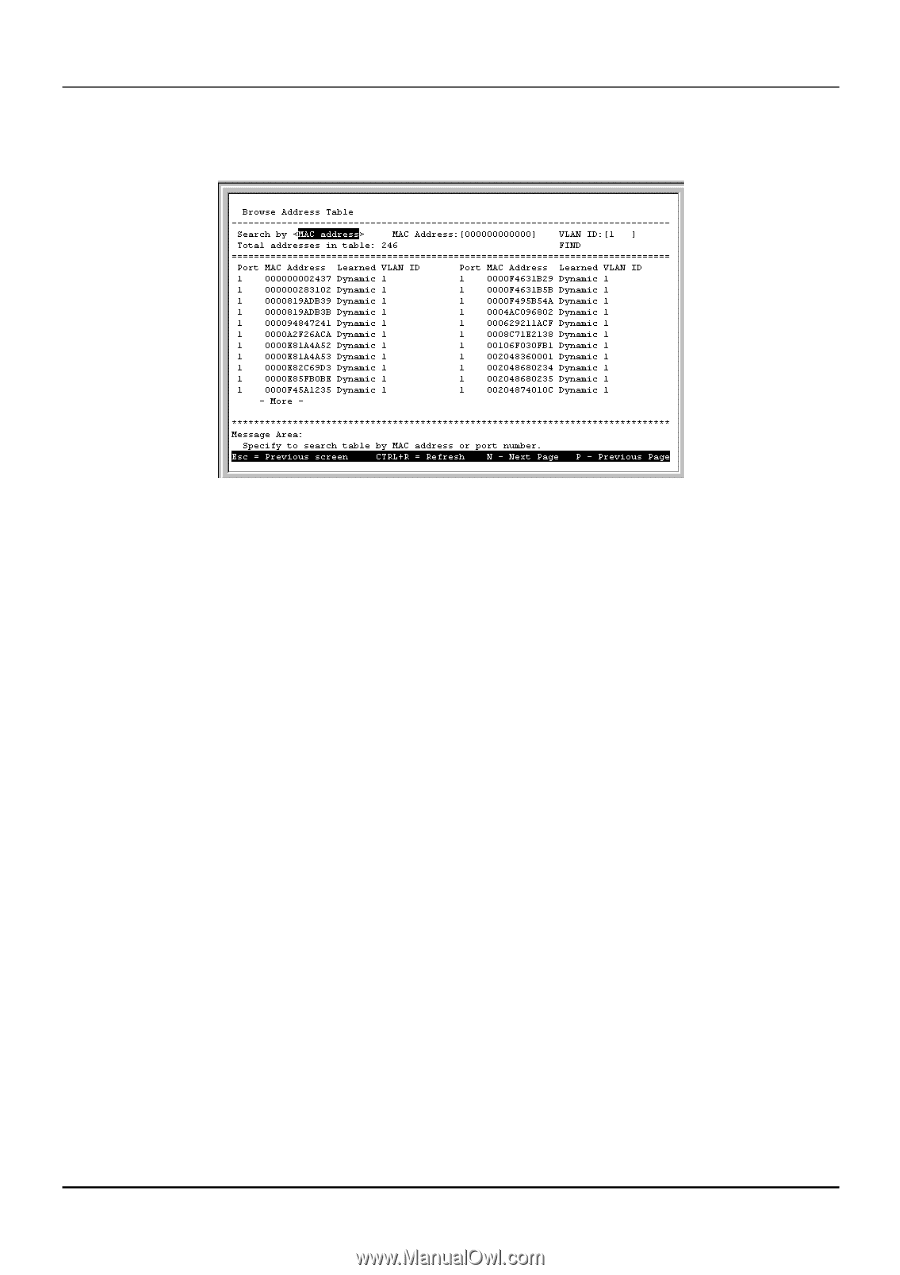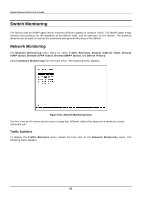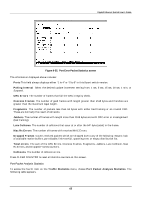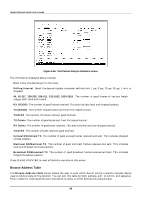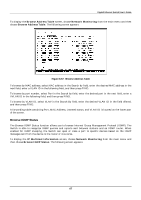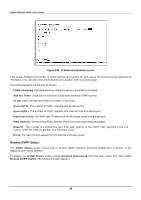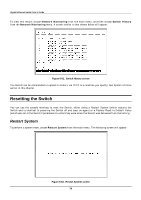D-Link DGS-3208TG User Guide - Page 79
Browse IGMP Status, Browse Address Table, Network Monitoring, IP Multicast Information
 |
UPC - 790069239366
View all D-Link DGS-3208TG manuals
Add to My Manuals
Save this manual to your list of manuals |
Page 79 highlights
Gigabit Ethernet Switch User's Guide To display the Browse Address Table screen, choose Network Monitoring from the main menu and then choose Browse Address Table. The following screen appears: Figure 6-57. Browse Address Table To browse by MAC address, select MAC address in the Search by field, enter the desired MAC address in the next field, enter a VLAN ID in the following field, and then press FIND. To browse by port number, select Port in the Search by field, enter the desired port in the next field, enter a VVLAN ID in the following field, and then press FIND. To browse by VLAN ID, select VLAN in the Search By field, enter the desired VLAN ID in the field offered, and then press FIND. A forwarding table containing Port, MAC Address, Learned status, and VLAN ID is located on the lower part of the screen. Browse IGMP Status The Browse IGMP Status function allows you to browse Internet Group Management Protocol (IGMP). The Switch is able to recognize IGMP queries and reports sent between stations and an IGMP router. When enabled for IGMP snooping, the Switch can open or close a port to specific devices based on the IGMP messages sent from the device to the router or vice versa. To display the IP Multicast Information screen, choose Network Monitoring from the main menu and then choose Browse IGMP Status. The following screen appears: 67