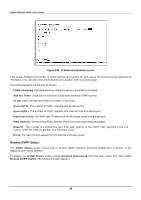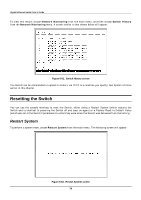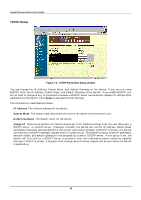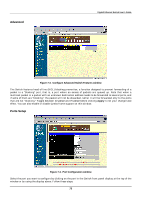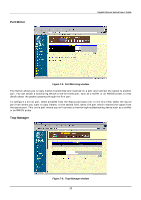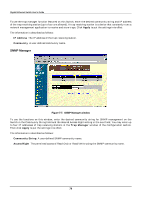D-Link DGS-3208TG User Guide - Page 85
Configuration, Basic Setup, TCP/IP Setup
 |
UPC - 790069239366
View all D-Link DGS-3208TG manuals
Add to My Manuals
Save this manual to your list of manuals |
Page 85 highlights
Gigabit Ethernet Switch User's Guide All categories and options are explained below. Configuration This is the first category and is opened by default when you login to the Web-based management program. The Configuration options include Basic Setup, TCP/IP Setup, Advanced, Ports Setup, Port Mirror, Trap Manager, SNMP Manager, Download, Console, Save, and Reset. See below for explanations of each one. Basic Setup Figure 7-1. Basic Configuration window To set basic Switch settings, enter the name of the person to contact should there be any problems or questions with the system in the System Contact field, a name for the system in the System Name field, and the physical location of the Switch in the System Location field. Then click Apply. The remaining information in the screen includes: ♦ System Description Description of the Switch model. ♦ System OID SNMP Object Identifier for the Switch model. ♦ System Uptime Amount of time the Switch has been powered on. ♦ Runtime Software Version This version number of the software. ♦ PROM Firmware Version Version number of the firmware stored in the Flash memory of the Switch. ♦ Hardware Revision Version number of the Switch's hardware. 73