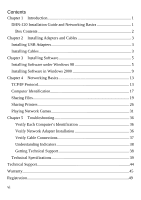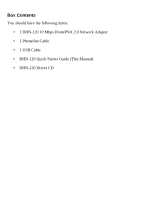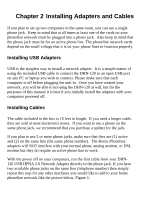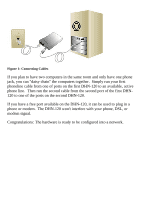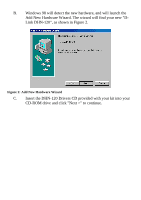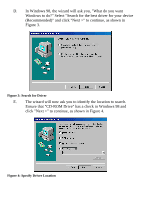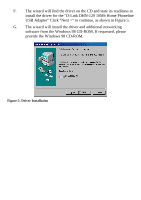D-Link DHN-120 Product Manual - Page 6
phone or modem., If you have a free port available on the DHN-120, it can be used to plug in
 |
View all D-Link DHN-120 manuals
Add to My Manuals
Save this manual to your list of manuals |
Page 6 highlights
Figure 1: Connecting Cables If you plan to have two computers in the same room and only have one phone jack, you can "daisy chain" the computers together. Simply run your first phoneline cable from one of ports on the first DHN-120 to an available, active phone line. Then run the second cable from the second port of the first DHN120 to one of the ports on the second DHN-120. If you have a free port available on the DHN-120, it can be used to plug in a phone or modem. The DHN-120 won't interfere with your phone, DSL, or modem signal. Congratulations: The hardware is ready to be configured into a network. 4

4
Figure 1: Connecting Cables
If you plan to have two computers in the same room and only have one phone
jack, you can "daisy chain" the computers together.
Simply run your first
phoneline cable from one of ports on the first DHN-120 to an available, active
phone line.
Then run the second cable from the second port of the first DHN-
120 to one of the ports on the second DHN-120.
If you have a free port available on the DHN-120, it can be used to plug in a
phone or modem.
The DHN-120 won't interfere with your phone, DSL, or
modem signal.
Congratulations: The hardware is ready to be configured into a network.