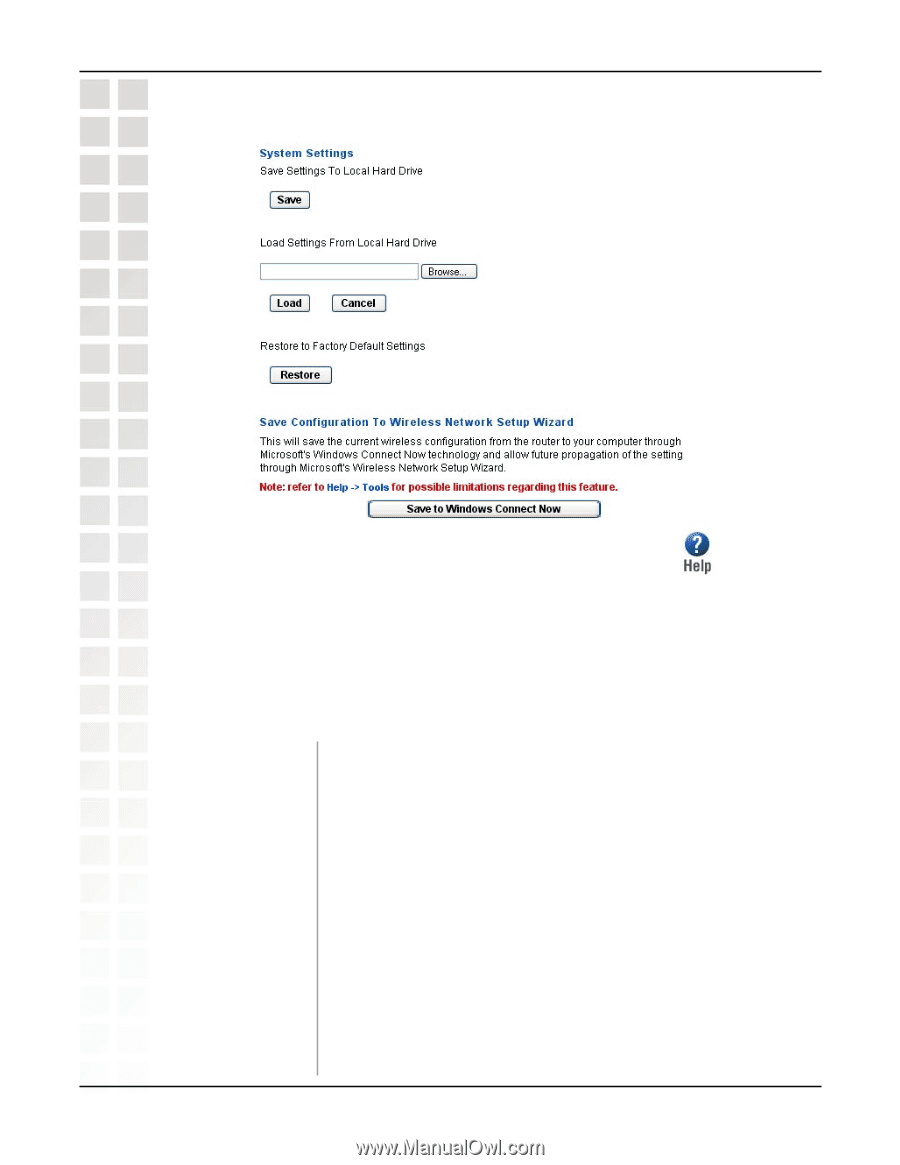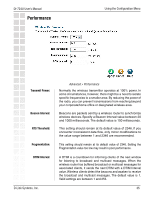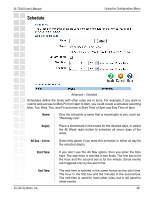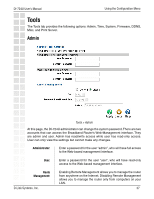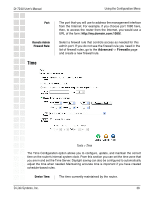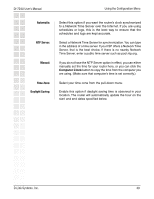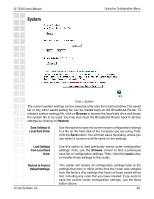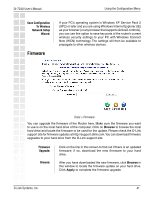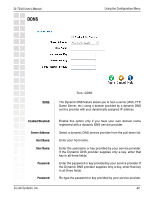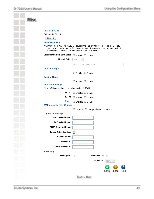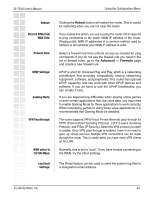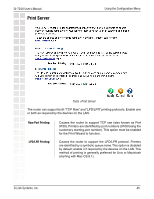D-Link DI-724P Product Manual - Page 40
System - + reset
 |
View all D-Link DI-724P manuals
Add to My Manuals
Save this manual to your list of manuals |
Page 40 highlights
DI-724U User's Manual System Using the Configuration Menu Tools > System The current system settings can be saved as a file onto the local hard drive. The saved file or any other saved setting file can be loaded back on the Broadband Router. To reload a system settings file, click on Browse to browse the local hard drive and locate the system file to be used. You may also reset the Broadband Router back to factory settings by clicking on Restore. Save Settings to Local Hard Drive: Use this option to save the current router configuration settings to a file on the hard disk of the computer you are using. First, click the Save button. You will then see a file dialog, where you can select a location and file name for the settings. Load Settings from Local Hard Drive: Use this option to load previously saved router configuration settings. First, use the Browse control to find a previously save file of configuration settings. Then, click the Load button to transfer those settings to the router. Restore to Factory Default Settings: D-Link Systems, Inc. This option will restore all configuration settings back to the settings that were in effect at the time the router was shipped from the factory. Any settings that have not been saved will be lost, including any rules that you have created. If you want to save the current router configuration settings, use the Save button above. 40