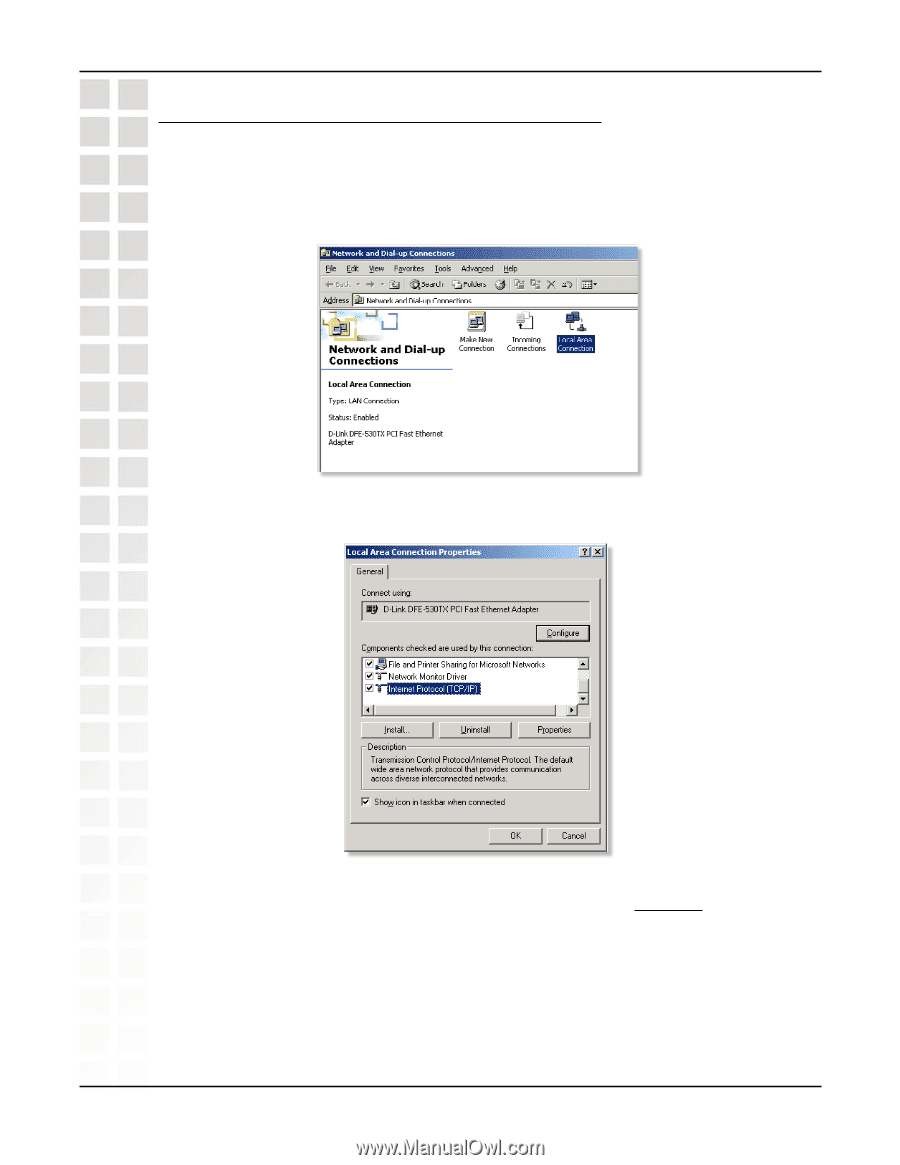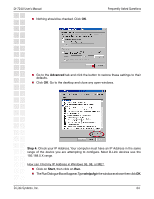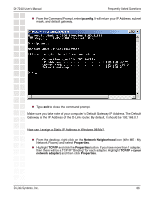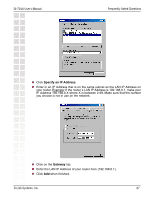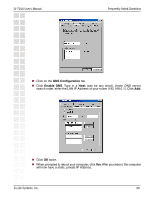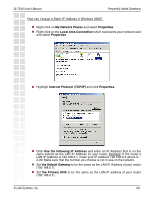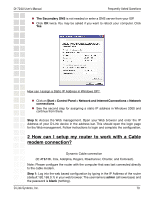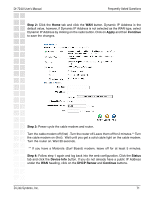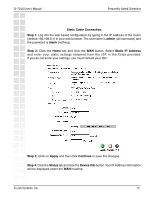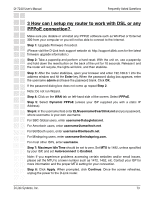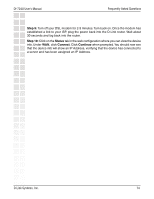D-Link DI-724P Product Manual - Page 69
My Network Places, Properties, Local Area Connection, Internet Protocol TCP/IP, Properties., Use
 |
View all D-Link DI-724P manuals
Add to My Manuals
Save this manual to your list of manuals |
Page 69 highlights
DI-724U User's Manual Frequently Asked Questions How can I assign a Static IP Address in Windows 2000? Right-click on My Network Places and select Properties. Right-click on the Local Area Connection which represents your network card and select Properties. Highlight Internet Protocol (TCP/IP) and click Properties. Click Use the following IP Address and enter an IP Address that is on the same subnet as the LAN IP Address on your router. Example: If the router´s LAN IP Address is 192.168.0.1, make your IP Address 192.168.0.X where X = 2-99. Make sure that the number you choose is not in use on the network. Set the Default Gateway to be the same as the LAN IP Address of your router (192.168.0.1). Set the Primary DNS to be the same as the LAN IP address of your router (192.168.0.1). D-Link Systems, Inc. 69