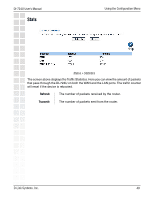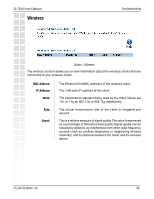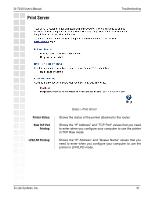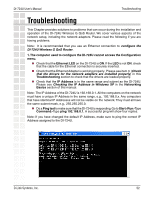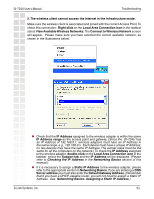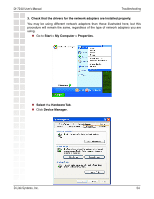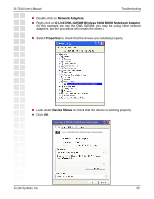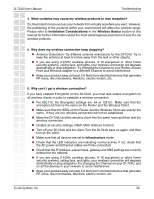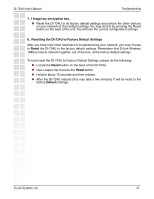D-Link DI-724P Product Manual - Page 54
DI-724U User's Manual, D-Link Systems, Inc., Troubleshooting - + driver
 |
View all D-Link DI-724P manuals
Add to My Manuals
Save this manual to your list of manuals |
Page 54 highlights
DI-724U User's Manual Troubleshooting 3. Check that the drivers for the network adapters are installed properly. You may be using different network adapters than those illustrated here, but this procedure will remain the same, regardless of the type of network adapters you are using. Go to Start > My Computer > Properties. Select the Hardware Tab. Click Device Manager. D-Link Systems, Inc. 54

54
DI-724U User’s Manual
D-Link Systems, Inc.
Troubleshooting
3.
Check that the drivers for the network adapters are installed properly.
You may be using different network adapters than those illustrated here, but this
procedure will remain the same, regardless of the type of network adapters you are
using.
Go to
Start > My Computer > Properties
.
Select
the
Hardware Tab
.
Click
Device Manager
.