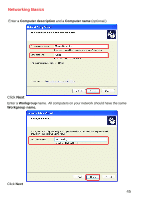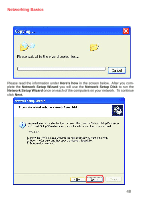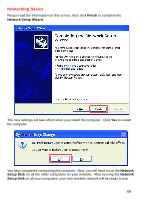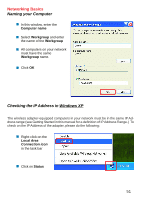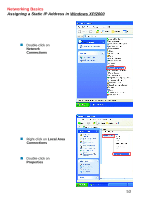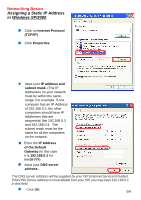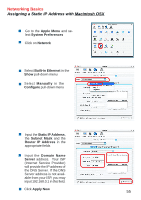D-Link DI-774 Product Manual - Page 50
Naming your Computer, Windows XP, Start, Right-click, My Computer, Properties
 |
UPC - 790069254161
View all D-Link DI-774 manuals
Add to My Manuals
Save this manual to your list of manuals |
Page 50 highlights
Networking Basics Naming your Computer To name your computer, please follow these directions:In Windows XP: ! Click Start (in the lower left corner of the screen) ! Right-click on My Computer ! Select Properties and click ! Select the Computer Name Tab in the System Properties window. ! You may enter a Com- puter Description if you wish; this field is optional. ! To rename the computer and join a domain, Click Change. 50
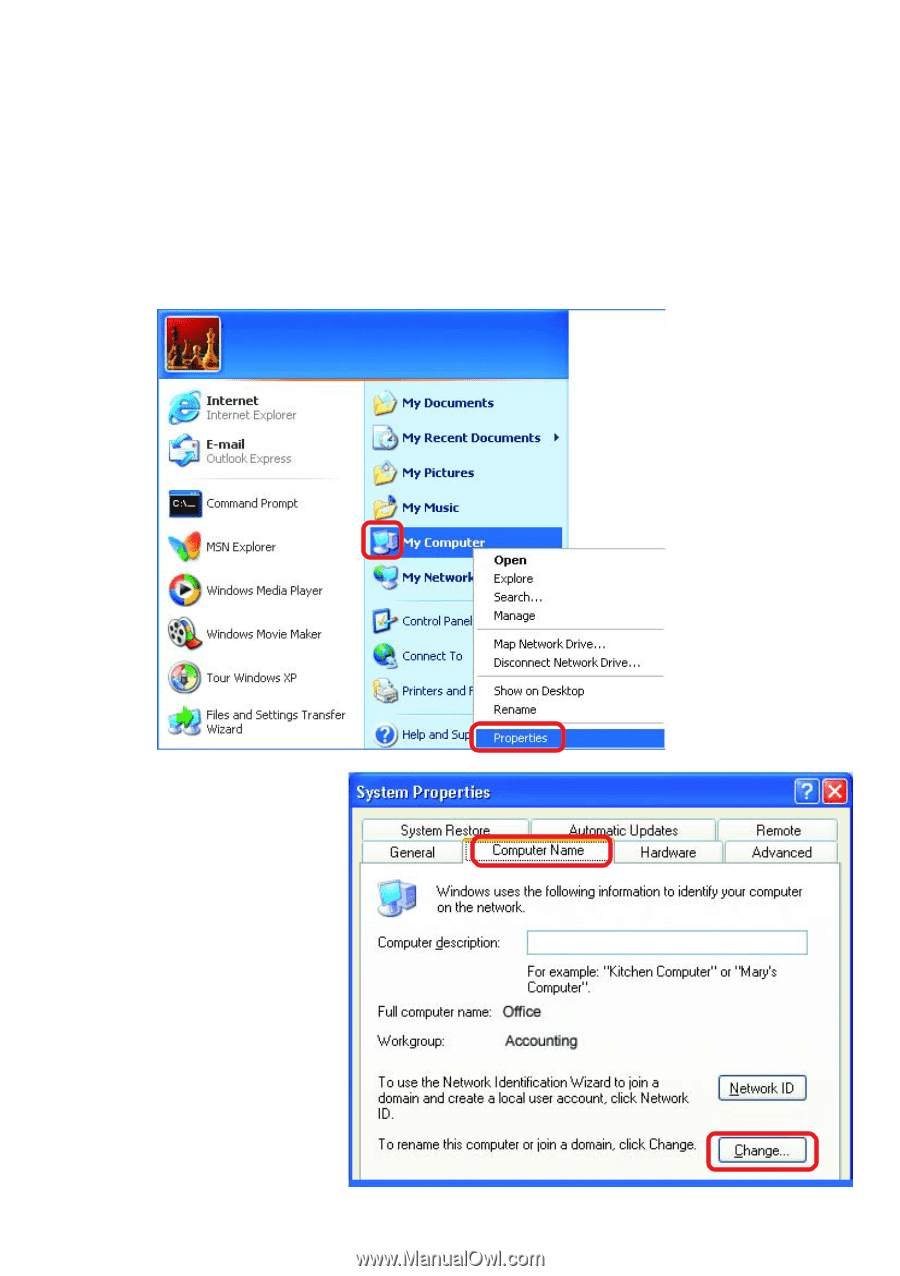
50
!
Networking Basics
Naming your Computer
To name your computer, please follow these directions:In
Windows XP
:
Click
Start
(in the lower left corner of the screen)
Right-click
on
My Computer
Select
Properties
and click
!
!
!
!
!
Select the
Computer
Name Tab
in the System
Properties window.
You may enter a
Com-
puter Description
if you
wish; this field is optional.
To rename the computer
and join a domain, Click
Change
.