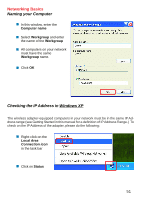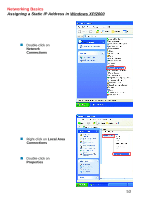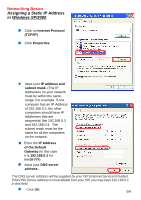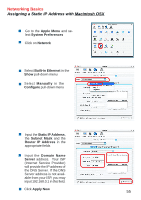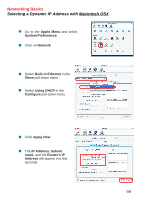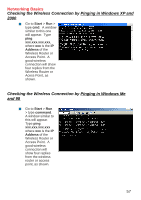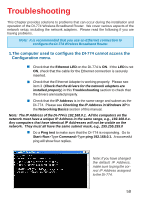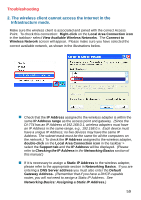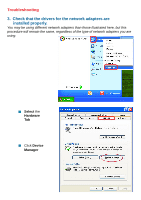D-Link DI-774 Product Manual - Page 55
Assigning a Static IP Address with, Macintosh OSX, Router IP Address
 |
UPC - 790069254161
View all D-Link DI-774 manuals
Add to My Manuals
Save this manual to your list of manuals |
Page 55 highlights
Networking Basics Assigning a Static IP Address with Macintosh OSX ! Go to the Apple Menu and se- lect System Preferences ! cClick on Network ! Select Built-in Ethernet in the Show pull-down menu ! Select Manually in the Configure pull-down menu ! Input the Static IP Address, the Subnet Mask and the Router IP Address in the appropriate fields ! Input the Domain Name Server address. Your ISP (Internet Service Provider) will provide the IP address of the DNS Server. If the DNS Server address is not available from your ISP, you may input 192.168.0.1 in this field. ! Click Apply Now 55
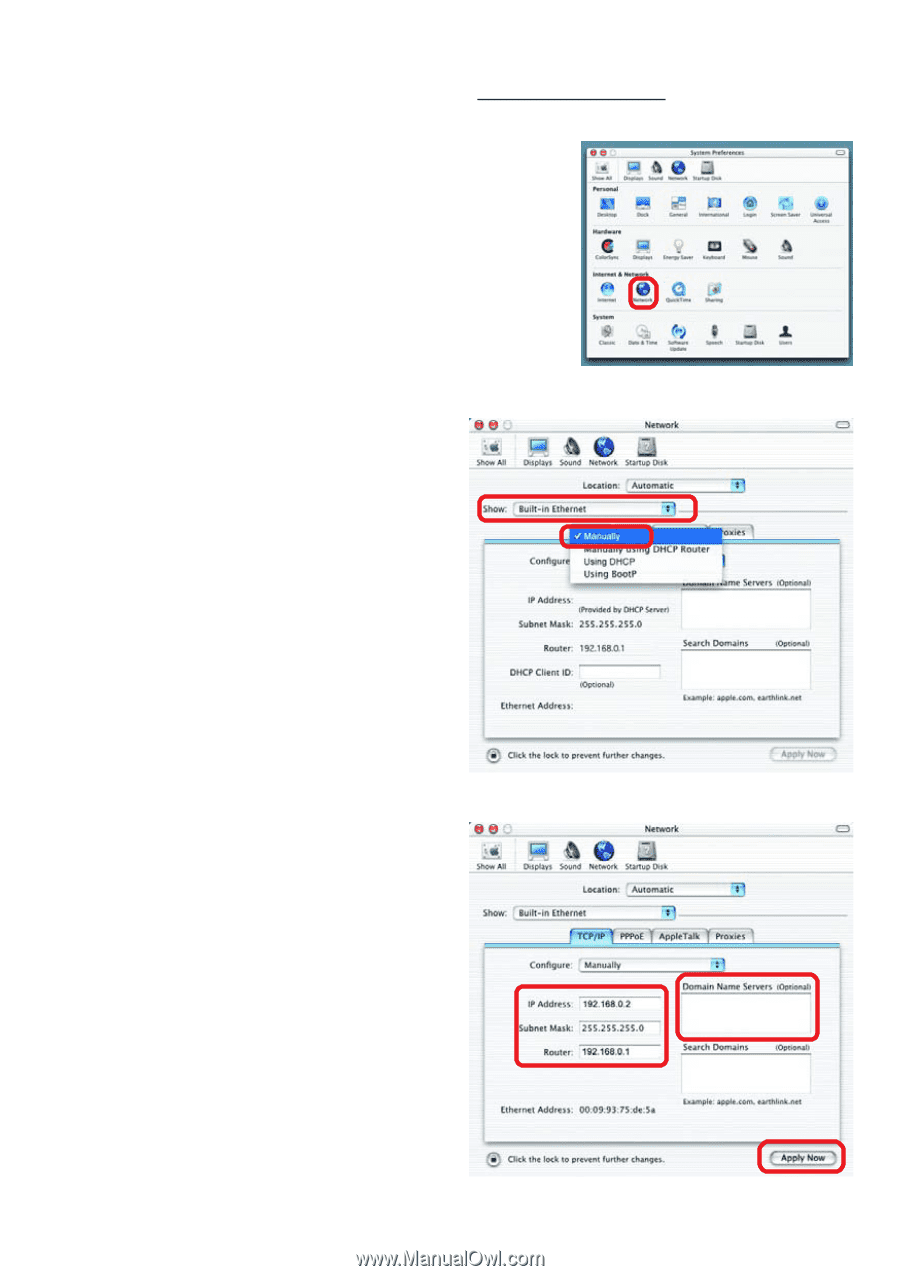
55
Networking Basics
Assigning a Static IP Address with
Macintosh OSX
!
!
!
!
Go to the
Apple Menu
and se-
lect
System Preferences
c
Click on
Network
Select
Built-in Ethernet
in the
Show
pull-down menu
Select
Manually
in the
Configure
pull-down menu
!
Input the
Static IP Address
,
the
Subnet Mask
and the
Router IP Address
in the
appropriate fields
Input the
Domain Name
Server
address.
Your ISP
(Internet Service Provider)
will provide the IP address of
the DNS Server.
If the DNS
Server address is not avail-
able from your ISP, you may
input 192.168.0.1 in this field.
!
!
Click
Apply Now