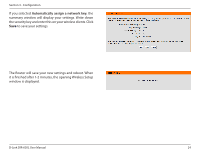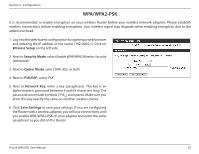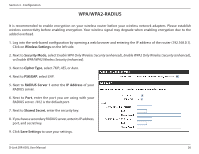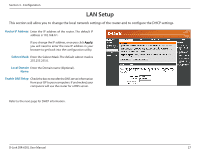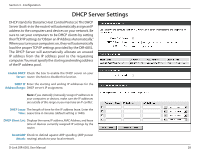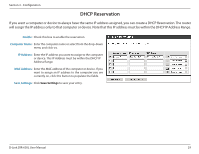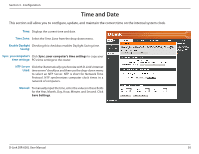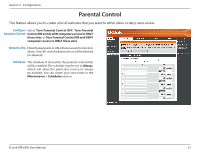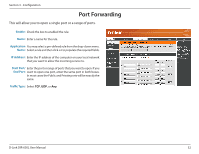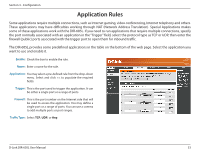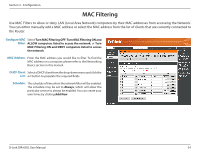D-Link DIR-605L Product Manual - Page 33
DHCP Reservation - d link range
 |
View all D-Link DIR-605L manuals
Add to My Manuals
Save this manual to your list of manuals |
Page 33 highlights
Section 3 - Configuration DHCP Reservation If you want a computer or device to always have the same IP address assigned, you can create a DHCP Reservation. The router will assign the IP address only to that computer or device. Note that this IP address must be within the DHCP IP Address Range. Enable: Check this box to enable the reservation. Computer Name: Enter the computer name or select from the drop-down menu and click

29
D-Link DIR-605L User Manual
Section 3 - Configuration
DHCP Reservation
If you want a computer or device to always have the same IP address assigned, you can create a DHCP Reservation. The router
will assign the IP address only to that computer or device. Note that this IP address must be within the DHCP IP Address Range.
Check this box to enable the reservation.
Enter the computer name or select from the drop-down
menu and click
<<
.
Enter the IP address you want to assign to the computer
or device. This IP Address must be within the DHCP IP
Address Range.
Enter the MAC address of the computer or device. If you
want to assign an IP address to the computer you are
currently on, click this button to populate the fields.
Click
Save.Settings
to save your entry.
Enable:
Computer Name:
IP Address:
MAC Address:
Save Settings: