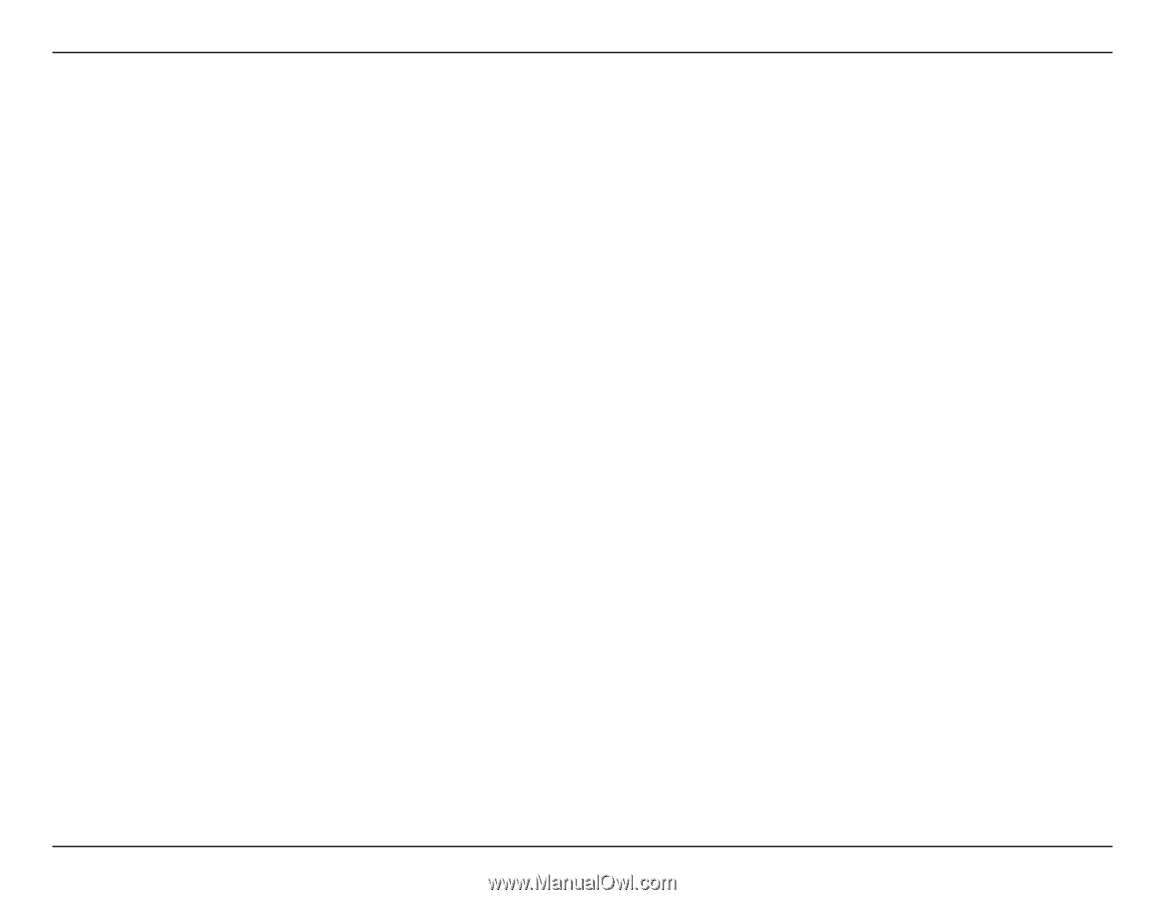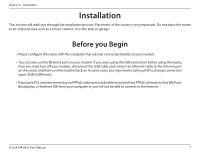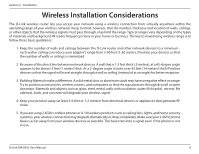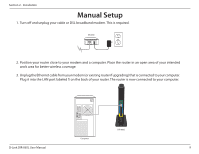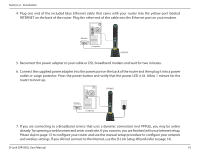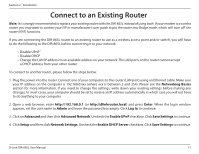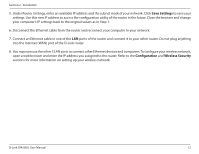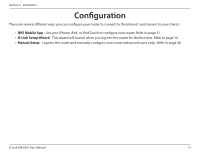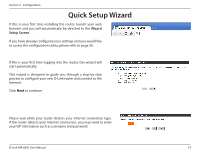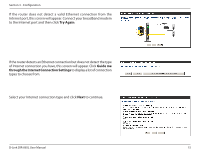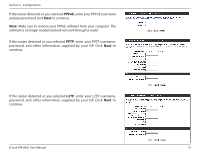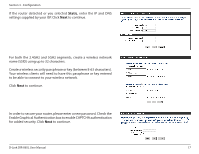D-Link DIR-865L Manual - Page 17
Save.Settings, Configuration, Wireless, Security - ip address
 |
View all D-Link DIR-865L manuals
Add to My Manuals
Save this manual to your list of manuals |
Page 17 highlights
Section 2 - Installation 5. Under Router Settings, enter an available IP address and the subnet mask of your network. Click Save Settings to save your settings. Use this new IP address to access the configuration utility of the router in the future. Close the browser and change your computer's IP settings back to the original values as in Step 1. 6. Disconnect the Ethernet cable from the router and reconnect your computer to your network. 7. Connect an Ethernet cable in one of the LAN ports of the router and connect it to your other router. Do not plug anything into the Internet (WAN) port of the D-Link router. 8. You may now use the other 3 LAN ports to connect other Ethernet devices and computers. To configure your wireless network, open a web browser and enter the IP address you assigned to the router. Refer to the Configuration and Wireless Security sections for more information on setting up your wireless network. D-Link DIR-865L User Manual 12