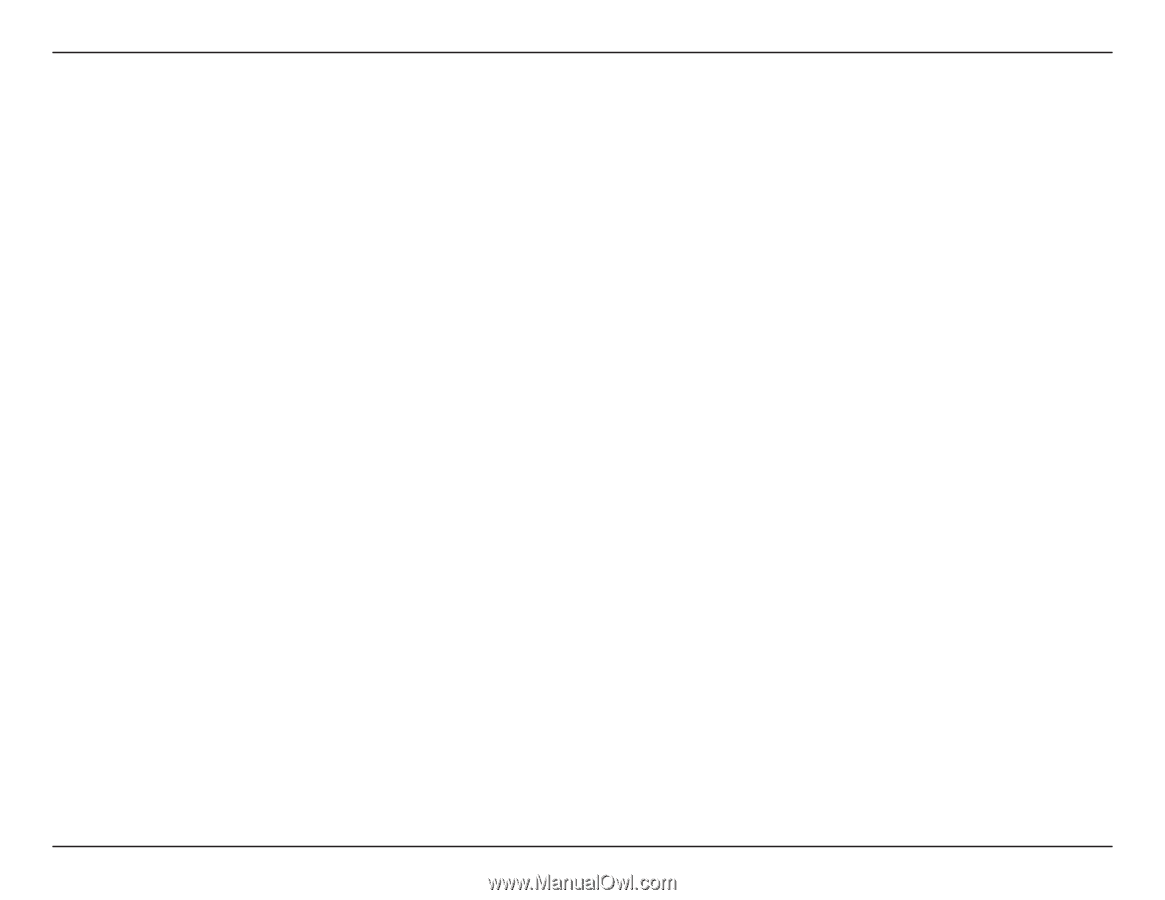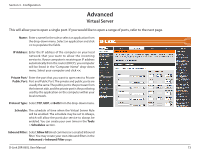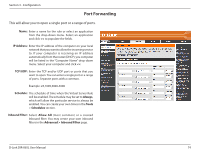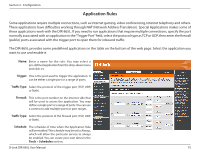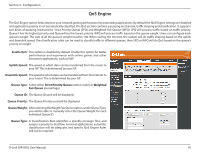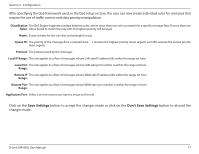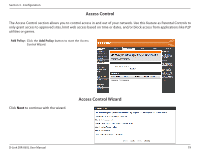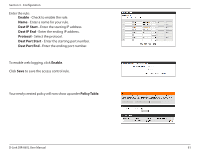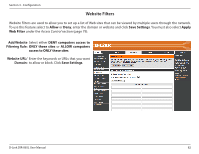D-Link DIR-865L Manual - Page 82
Save.Settings, Don't.Save.Settings
 |
View all D-Link DIR-865L manuals
Add to My Manuals
Save this manual to your list of manuals |
Page 82 highlights
Section 3 - Configuration After specifying the QoS framework used, in the QoS setup section, the user can now create individual rules for scenarios that require the use of traffic control and data priority manipulation. Classification The QoS Engine supports overlaps between rules, where more than one rule can match for a specific message flow. If more than one Rules: rule is found to match the rule with the highest priority will be used. Name: Create a name for the rule that is meaningful to you. Queue ID: The priority of the message flow is entered here -- 1 receives the highest priority (most urgent) and 255 receives the lowest priority (least urgent). Protocol: The protocol used by the messages. Local IP Range: The rule applies to a flow of messages whose LAN-side IP address falls within the range set here. Local Port The rule applies to a flow of messages whose LAN-side port number is within the range set here. Range: Remote IP The rule applies to a flow of messages whose WAN-side IP address falls within the range set here. Range: Remote Port The rule applies to a flow of messages whose WAN-side port number is within the range set here. Range: Application Port: Select a service or port you want to assign to this rule. Click on the Save Settings button to accept the changes made or click on the Don't Save Settings button to discard the changes made. D-Link DIR-865L User Manual 77