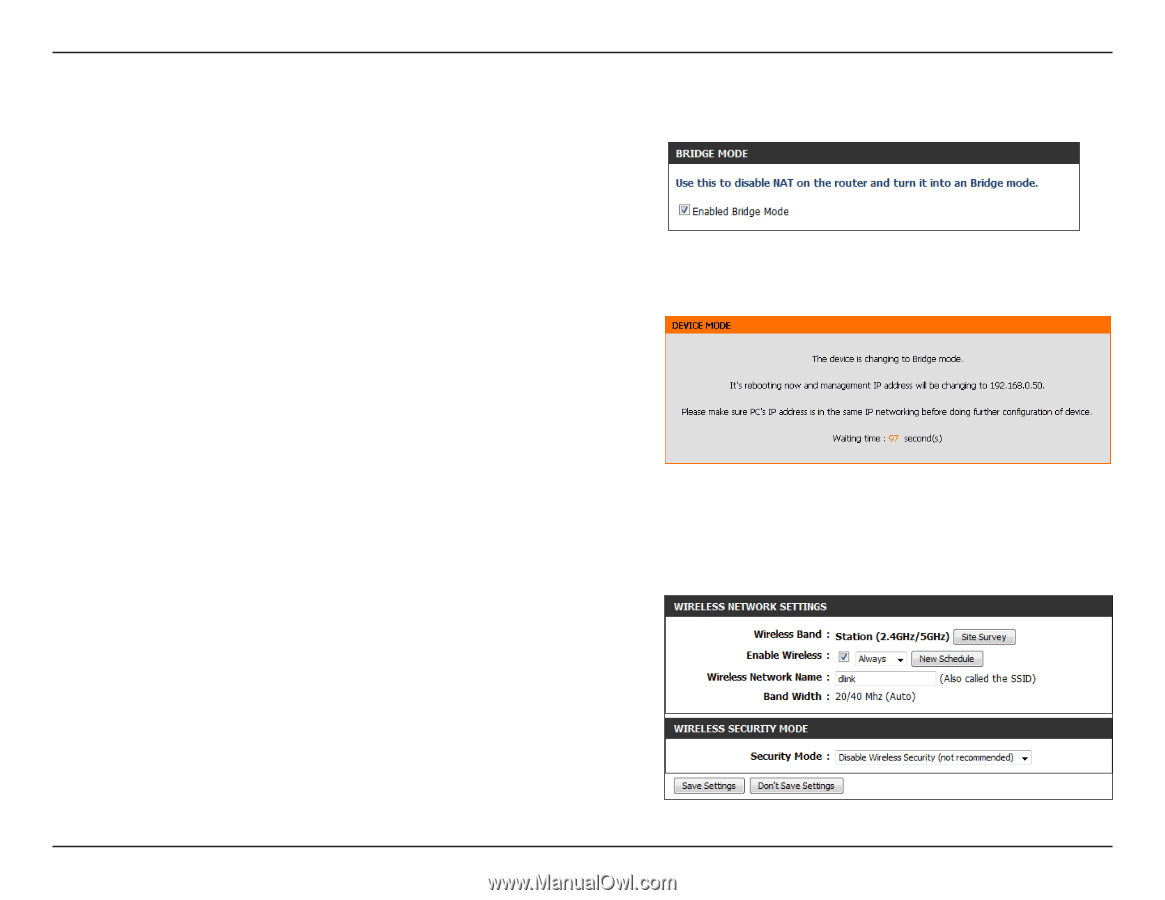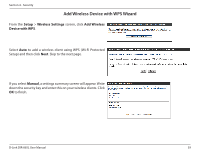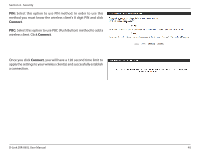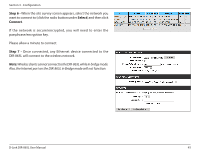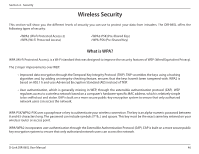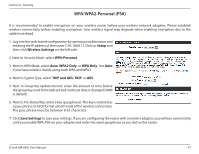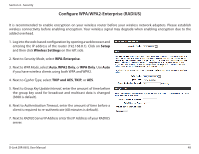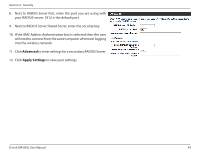D-Link DIR-865L Manual - Page 49
Enable.Wireless.Bridge - rebooting
 |
View all D-Link DIR-865L manuals
Add to My Manuals
Save this manual to your list of manuals |
Page 49 highlights
Section 3 - Configuration To configure your DIR-865L router to bridge mode, follow the steps below: Step 1 - From the Setup > Internet page, click Manual Internet Connection Setup and then check the Enable Wireless Bridge box. Click Save Settings and then click OK to the pop-up message. Note: When you enable Bridge mode, the DIR-865L's default IP address will change to 192.168.0.50. Step 2 - The following message will appear. The router will automatically reboot. Step 3 - Once the router reboots, you may get a"connect display page" error on your web browser. This is because the IP address of the router changed. In your web browser, enter http://192.168.0.50 to access the web interface. Step 4 - At the login screen, enter admin for the User Name and enter your password (leave blank by default). Step 5 - From the Setup > Wireless Settings page, click the Site Survey button. This will display a list of wireless networks in your area. You may also manually enter the wireless network name you want to connect to (SSID) and any security/encryption settings (from the Security Mode drop-down menu). Enter your wireless network information, click Save Settings, and then skip to step 7. D-Link DIR-865L User Manual 44