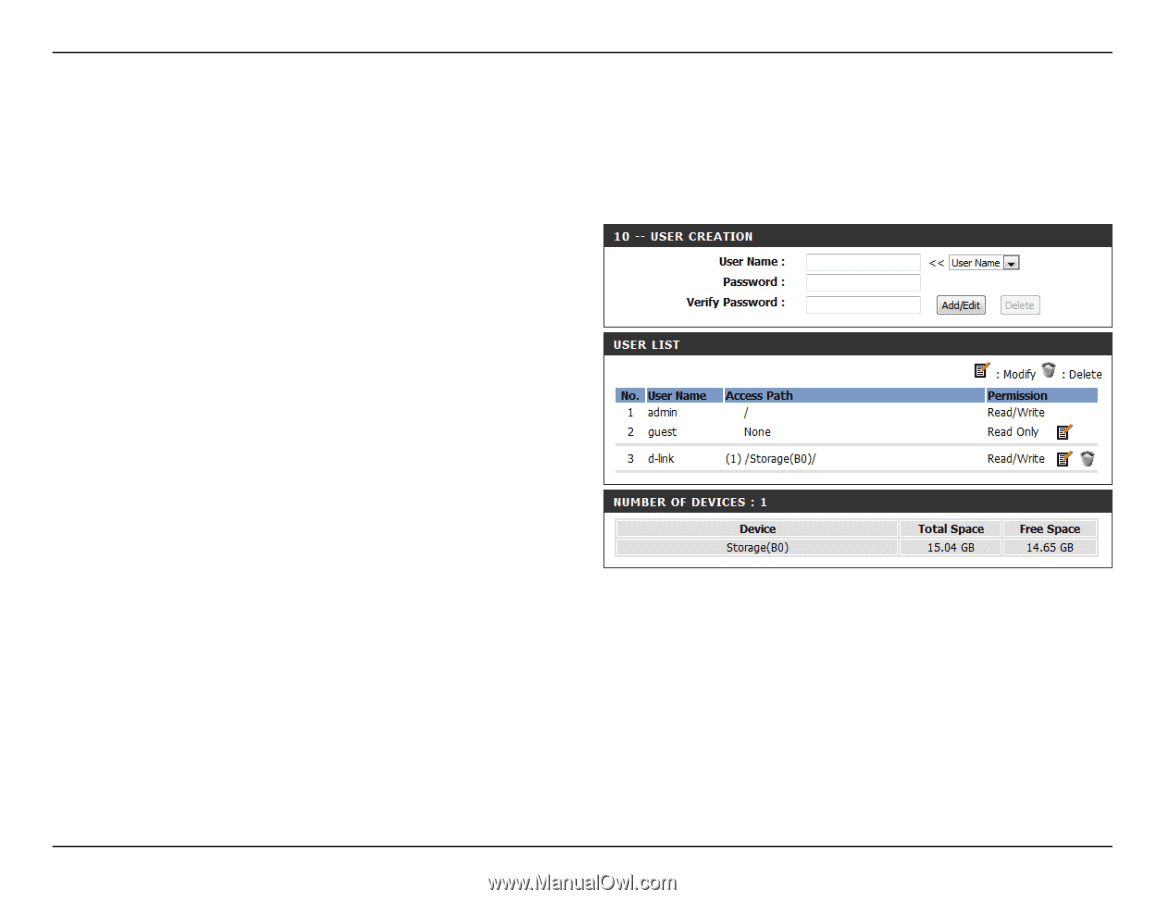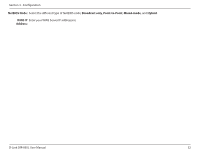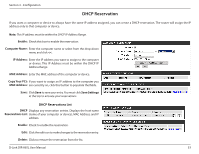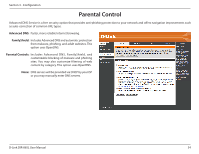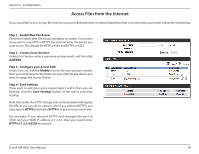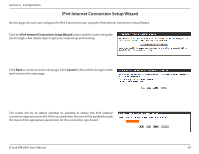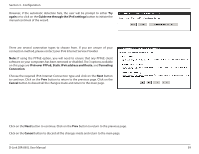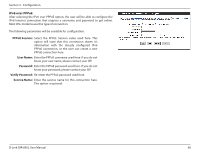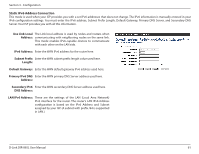D-Link DIR-865L Manual - Page 61
Access Files from the Internet - as a repeater
 |
View all D-Link DIR-865L manuals
Add to My Manuals
Save this manual to your list of manuals |
Page 61 highlights
Section 3 - Configuration Access Files from the Internet If you would like to access your files that are on your USB thumb drive or external hard drive that is connected to your router, follow the steps below: Step 1 - Enable Web File Access Check the Enable Web File Access checkbox to enable. Then select if you want to use HTTP or HTTPS (secure) and enter the port(s) you want to use. The default for HTTP is 8181 and HTTPS is 4433. Step 2 - Create a User Account Under User Creation, enter a username and password, and then click Add/Edit. Step 3 - Configure your Access Path Under User List, click the Modify icon for the user you just created. Here you can browse to the folder on your USB storage device you want to assign the Access Path to. Step 4 - Save Settings If you want to add more users, repeat steps 3 and 4. Once you are finished, click the Save Settings button at the top to save your settings. Note that under the HTTP Storage Link (at the bottom) will display the URL(s) you can use to connect. Also if you selected HTTPS, you must type in HTTPS:// instead of HTTP:// to get a secure connection. For example, if you selected HTTPS and changed the port to 3200, and your WAN IP address is 1.2.3.4, then you would enter HTTPS://1.2.3.4:3200 to connect. D-Link DIR-865L User Manual 56