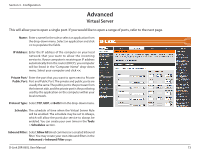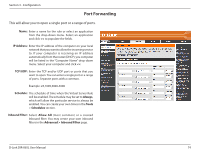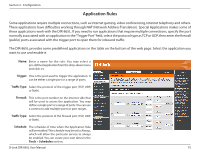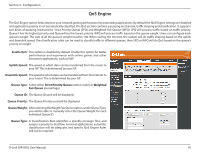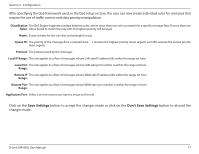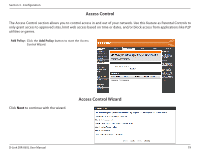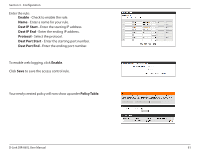D-Link DIR-865L Manual - Page 81
QoS Engine - speed
 |
View all D-Link DIR-865L manuals
Add to My Manuals
Save this manual to your list of manuals |
Page 81 highlights
Section 3 - Configuration QoS Engine The QoS Engine option helps improve your network gaming performance by prioritizing applications. By default the QoS Engine settings are disabled and application priority is not automatically classified. The QoS section contains a queuing mechanism, traffic shaping and classification. It supports two kinds of queuing mechanisms. Strict Priority Queue (SPQ) and Weighted Fair Queue (WFQ). SPQ will process traffic based on traffic priority. Queue1 has the highest priority and Queue4 has the lowest priority. WFQ will process traffic based on the queue weight. Users can configure each queue's weight. The sum of all the queue's weight must be 100. When surfing the Internet, the system will do traffic shaping based on the uplink and downlink speed. The classification rules can be used to classify traffic to different queues, then SPQ or WFQ will do QoS based on the queue's priority or weight. Enable QoS: This option is disabled by default. Enable this option for better performance and experience with online games and other interactive applications, such as VoIP. Uplink Speed: The speed at which data can be transferred from the router to your ISP. This is determined by your ISP. Downlink Speed: The speed at which data can be transferred from the Internet to your router. This is determined by your ISP. Queue Type: Select either Strict Priority Queue (rank in order) or Weighted Fair Queue (percentage). Queue ID: The Queue ID used will be displayed. Queue Priority: The Queue Priority used will be displayed. Queue Weight: After selecting theWeight Fair Queue option, under QueueType, you will be able to manually enter the Queue Weight for each individual Queue ID. Queue Type: A Classification Rule identifies a specific message flow and assigns a priority to that flow. For most applications, automatic classification will be adequate, and specific QoS Engine Rules will not be required. D-Link DIR-865L User Manual 76