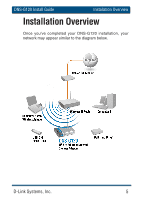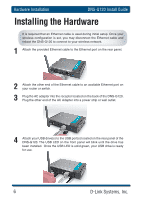D-Link DNS-G120 Installation Guide - Page 10
DNS-G120 Install Guide, Windows, Connect Now
 |
UPC - 790069281815
View all D-Link DNS-G120 manuals
Add to My Manuals
Save this manual to your list of manuals |
Page 10 highlights
Windows® Connect Now DNS-G120 Install Guide Windows® Connect Now (Continued) This screen appears after the settings are successfully transferred to the USB flash drive. Follow the directions on the screen. When inserting the USB flash drive into the USB port on the DNS-G120, the USB LED will blink slowly as it detects the USB flash drive and then turn off. The USB LED will then quickly blink 3 times and turn off again. Once the USB light is solid and the WLAN LED blinks, you may unplug the USB flash drive. Click Next. When the DNS-G120 wireless setup is successful, a window similar to this one will appear. You have completed the wireless configuration of the DNS-G120. Click Finish. Your wireless setup using WCN is now complete. 10 D-Link Systems, Inc.