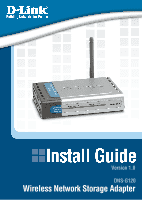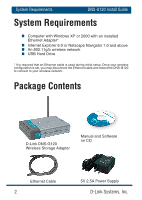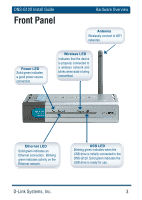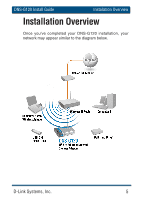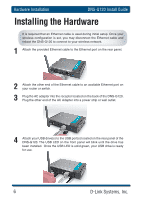D-Link DNS-G120 Installation Guide - Page 4
Rear Panel
 |
UPC - 790069281815
View all D-Link DNS-G120 manuals
Add to My Manuals
Save this manual to your list of manuals |
Page 4 highlights
Hardware Overview Rear Panel DNS-G120 Install Guide Ethernet Port Connects to your router or switch using the included Ethernet cable. Power Receptor Receptor for the provided power adapter. Disconnect Button Press this button to safely disconnect USB drives from the DNS-G120. Reset Button This button will restore the factory default settings. USB Ports Connects your USB 1.1 or 2.0 drives to the DNS-G120. 4 D-Link Systems, Inc.

4
D-Link Systems, Inc.
DNS-G120 Install Guide
Hardware Overview
Rear Panel
Press this button to safely
disconnect USB drives from
the DNS-G120.
Disconnect Button
Connects to your router or
switch using the included
Ethernet cable.
Ethernet Port
Receptor for the provided
power adapter.
Power Receptor
This button will restore the
factory default settings.
Reset Button
Connects your USB 1.1 or
2.0 drives to the DNS-G120.
USB Ports