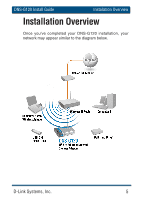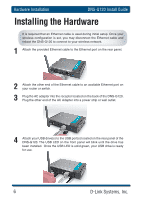D-Link DNS-G120 Installation Guide - Page 9
D-Link Systems, Inc.
 |
UPC - 790069281815
View all D-Link DNS-G120 manuals
Add to My Manuals
Save this manual to your list of manuals |
Page 9 highlights
DNS-G120 Install Guide Windows® Connect Now Windows® Connect Now (Continued) This screen appears if you choose to set the WEP key manually. Enter the desired encryption key in the space provided and then enter the key again to confirm. Click Next. This screen appears if you choose to set the WPA key manually. Enter the desired encryption key in the space provided and then enter the key again to confirm. Click Next. This screen appears when the WEP or WPA key has been assigned. Follow the directions on the screen to transfer settings to the USB flash drive. Click Next. D-Link Systems, Inc. 9

D-Link Systems, Inc.
9
DNS-G120 Install Guide
Windows
®
Connect Now
This screen appears if you choose
to set the WEP key manually.
Enter the desired encryption key
in the space provided and then
enter the key again to confirm.
Click
Next
.
This screen appears if you choose
to set the WPA key manually. Enter
the desired encryption key in the
space provided and then enter the
key again to confirm.
Click
Next
.
Windows
®
Connect Now (Continued)
This screen appears when the
WEP or WPA key has been
assigned. Follow the directions
on the screen to transfer settings
to the USB flash drive.
Click
Next
.