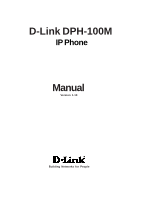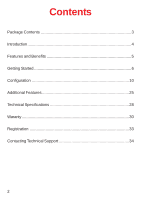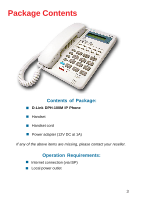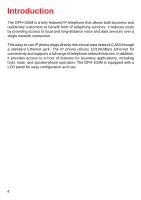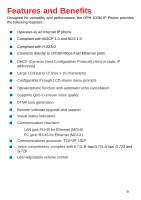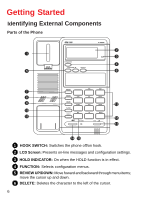D-Link DPH-100M Product Manual
D-Link DPH-100M Manual
 |
View all D-Link DPH-100M manuals
Add to My Manuals
Save this manual to your list of manuals |
D-Link DPH-100M manual content summary:
- D-Link DPH-100M | Product Manual - Page 1
D-Link DPH-100M IP Phone Manual Version 1.10 Building Networks for People - D-Link DPH-100M | Product Manual - Page 2
Contents Package Contents 3 Introduction 4 Features and Benefits 5 Getting Started 6 Configuration 10 Additional Features 25 Technical Specifications 28 Waranty 30 Registration 33 Contacting Technical Support 34 2 - D-Link DPH-100M | Product Manual - Page 3
Package Contents Contents of Package: „ D-Link DPH-100M IP Phone „ Handset „ Handset cord „ Power adapter (12V DC at 1A) If any of the above items are missing, please contact your reseller. Operation Requirements: „ Internet connection (via ISP) „ Local power outlet 3 - D-Link DPH-100M | Product Manual - Page 4
Ethernet jack. The IP phone utilizes 10/100-Mbps Ethernet for connectivity and supports a full range of telephone network features. In addition, it provides access to a host of features for business applications, including hold, mute, and speakerphone operation. The DPH-100M is equipped with a LCD - D-Link DPH-100M | Product Manual - Page 5
Designed for versatility and performance, the DPH-100M IP Phone provides the following features: „ Operates as an Internet IP phone „ Compliant with MGCP 1.0 and echo cancellation „ Supports QoS to ensure voice quality „ DTMF tone generation „ Remote software upgrade and support „ Visual status - D-Link DPH-100M | Product Manual - Page 6
Getting Started Identifying External Components Parts of the Phone 1 HOOK SWITCH: Switches the phone off/on hook. 2 LCD Screen: Presents on-line messages and configuration settings. 3 HOLD INDICATOR: On when the HOLD function is in effect. 4 FUNCTION: Selects configuration - D-Link DPH-100M | Product Manual - Page 7
12 DIAL PAD: 0, 1, 2, 3, 4, 5, 6, 7, 8, 9, *, #. 13 RING/SPEAKER VOLUME CONTROL: Increases or decreases ring volume or speakerphone volume during a call. 14 SPEAKER PHONE: Enables/disables the speakerphone function. 15 ENTER: Confirms input or goes to the displayed submenu. 16 ESC: Cancels input or - D-Link DPH-100M | Product Manual - Page 8
LAN to ITSP Internet connection. 21 PC ETHERNET: 10/100BASE-TX connection to PC. Installation The following are steps to install and power on your DPH-100M IP Phone: „ Plug the RJ-45 Ethernet cable into the LAN jack. „ Plug the power adapter into the appropriate wall outlet. „ Plug the power adapter - D-Link DPH-100M | Product Manual - Page 9
Getting Started Installation Installation Connections LED Indicators Condition LAN Port LED Link OK Activity (Link in Use) Speed 10/100 Mbps PC Port LED Link OK Activity (Link in Use) Speed 10/100 Mbps Color Green Green Green Green Green Green Timing Steady Flashing ON: 100 Mpbs OFF: 10 - D-Link DPH-100M | Product Manual - Page 10
Using a Web Browser Setting up the Connection In order to use a Web browser to configure the DPH-100M IP phone, you must make sure the phone has a valid Ethernet connection to a PC or LAN via its Ethernet port. We recommend using a recent version of any widely used browser. The browser must - D-Link DPH-100M | Product Manual - Page 11
Configuration Configuring the Phone Using a Web Browser This is the main page of the phone's embedded Web-based configuration utility. This page shows you a welcome message and information about the phone for your reference. There are three choices for you on this page: Download, Configuration and - D-Link DPH-100M | Product Manual - Page 12
, MGCP, CODEC and clock configuration settings according to your requirements. After completing configuration, you must choose the Save button to store the settings in the phone's memory, then reset the phone to activate the new configuration. 12 - D-Link DPH-100M | Product Manual - Page 13
: Enter the correct subnet mask for the phone. IP Gateway: Enter an IP gateway for the phone. DNS Server: Enter a DNS server IP address.* DNS Host: Enter a DNS server host name.* DNS Domain: Enter a DNS server domain name.* *This information is provided by your Internet Service Provider (ISP). 13 - D-Link DPH-100M | Product Manual - Page 14
's security password configuration page. It is recommended that you set a password to protect your IP phone's configuration from unwanted tampering by other users. After changing the setting, you must click the Save button to save your new configuration. The default password - D-Link DPH-100M | Product Manual - Page 15
will be known as by the call agent (the default setting is "MGCP")> „ Call Agent IP Address: Enter a Call Agent IP address for the IP phone. This IP address is the address of your VoIP Service Provider. „ Call Agent port: Enter the MGCP Call Agent service port (the default port number is 2427). 15 - D-Link DPH-100M | Product Manual - Page 16
Configuration Configuring the Phone Using a Web Browser AUDIO/CODEC Configuration Page This is the codec (compression/decompression) configuration page. You can select the voice codecs G.711 µ -law, G.711 A-law, G. - D-Link DPH-100M | Product Manual - Page 17
Configuration Configuring the Phone Using a Web Browser „ Squelch inband DTMF Audio Enable: Inband DTMF will not be transmitted Disable: Inband DTMF will be transmitted Note: Please contact your VoIP Service Provider for detailed information. Clock Configuration Page This is the clock configuration - D-Link DPH-100M | Product Manual - Page 18
Configuration Configuring the Phone Using a Web Browser SNMP Configuration Page „ Trap Configuration: Enter the Trap server IP address . „ SNMP System Configuration: Enter the system description and interface description. Note: Please contact your VoIP Service Provider for detailed information. 18 - D-Link DPH-100M | Product Manual - Page 19
Configuration Configuring the Phone Using a Web Browser Download Page This page is used to upgrade the phone's MGCP application software image. When you click this page's single button, you will be taken to the TFTP download page, and the phone will be restarted in download mode (see below for - D-Link DPH-100M | Product Manual - Page 20
Configuration Configuring the Phone Using a Web Browser TFTP Download Page This is the TFTP and the full path and name of the software image file to be downloaded to the phone. Click Start Download to make the phone request the file from the server. When the download is finished, click the Reset - D-Link DPH-100M | Product Manual - Page 21
the Keypad and LCD After power is applied, the LCD panel will display the time on the first line and the phone's name on the second line. To configure the phone, press the Function button, enter the password if one is set, and then press the Enter key. (The default password is - D-Link DPH-100M | Product Manual - Page 22
Configuration Configuring the Phone Using the Keypad and LCD Main Menu Sub-Menu Password IP Configuration DHCP Fixed IP Address IP - D-Link DPH-100M | Product Manual - Page 23
Enter LK # *> Daylight Saving Enable Disable After changing the settings, press "MEMO" to store the changes in the phone's non-volatile memory, or the changes will disappear after a power reset. Note: The key buttons behave as shown below only when the configuration - D-Link DPH-100M | Product Manual - Page 24
T Configuration Configuring the Phone Using the Keypad and LCD „ FUNCTION: Inactivates the configuration menu. „ MEMO: Stores the configuration back to the Flash. „ FLASH: Clears user input string and resets - D-Link DPH-100M | Product Manual - Page 25
dialed. „ To dial the same number again, take the handset off the hook or press the SPEAKER PHONE button, listen for a dial tone, and then press the REDIAL button. Memo „ Allows you to edit the names and numbers of the Speed Dial & Address - D-Link DPH-100M | Product Manual - Page 26
Additional Features Memo Editing Speed Dial Addresses On Hook * Select Index * MEMO Key[1~10] Edit Name [1~10] * # # Edit Number [1~10] MEMO 26 - D-Link DPH-100M | Product Manual - Page 27
Additional Features Mute „ Disables the voice packet transmission to the phone's network interface. „ To enable/disable MUTE, press the MUTE button during To take advantage of the speakerphone, first press the Speaker Phone button and make sure the IN USE LED lights up. „ Next, enter the destination - D-Link DPH-100M | Product Manual - Page 28
Cancellation: G.165 „ DTMF tone detection/generation IEEE 802.3 10BASE-T Ethernet compliant IEEE 802.3u 100BASE-TX Ethernet compliant LEDs „ LAN: 10/100M, Link/Act „ PC: 10/100M, Link/Act Dimensions „ 162 mm (W) x 223 mm (D) x 82 mm (H) Number of Ports „ Two RJ-45 Ports: PC: NWay 10/100BASE-TX Fast - D-Link DPH-100M | Product Manual - Page 29
Technical Specifications Operating Temperature „ 0 - 50 °C Storage Temperature „ -10 - 55 °C Humidity „ 5% - 95% non-condensing Safety „ UL/CUL Emission (EMI) „ FCC Class B „ CE Class B 29 - D-Link DPH-100M | Product Manual - Page 30
defective Hardware during the Warranty Period at no charge to the original owner or to refund at D-Link's sole discretion. Such repair or replacement will be rendered by D-Link at an Authorized D-Link Service Office. The replacement Hardware need not be new or have an identical make, model or part - D-Link DPH-100M | Product Manual - Page 31
of the package. Do not include any manuals or accessories in the shipping package. D-Link will only replace the defective portion of the DLINK'S PRODUCT IS CONNECTED WITH, LOSS OF INFORMATION OR DATA CONTAINED IN, STORED ON, OR INTEGRATED WITH ANY PRODUCT RETURNED TO D-LINK FOR WARRANTY SERVICE - D-Link DPH-100M | Product Manual - Page 32
such as translation, transformation, or adaptation without permission from D-Link Corporation/D-Link Systems, Inc., as stipulated by the United States Copyright Act and, if not installed and used in accordance with the instructions, may cause harmful interference to radio communication. However, - D-Link DPH-100M | Product Manual - Page 33
Registration Register online your D-Link product at http://support.dlink.com/register/ 33 - D-Link DPH-100M | Product Manual - Page 34
our website, or by phone. Tech Support for customers within the United States: D-Link Technical Support over the Telephone: (877) 453-5465 24 hours a day, seven days a week. D-Link Technical Support over the Internet: http://support.dlink.com email:[email protected] Tech Support for customers within
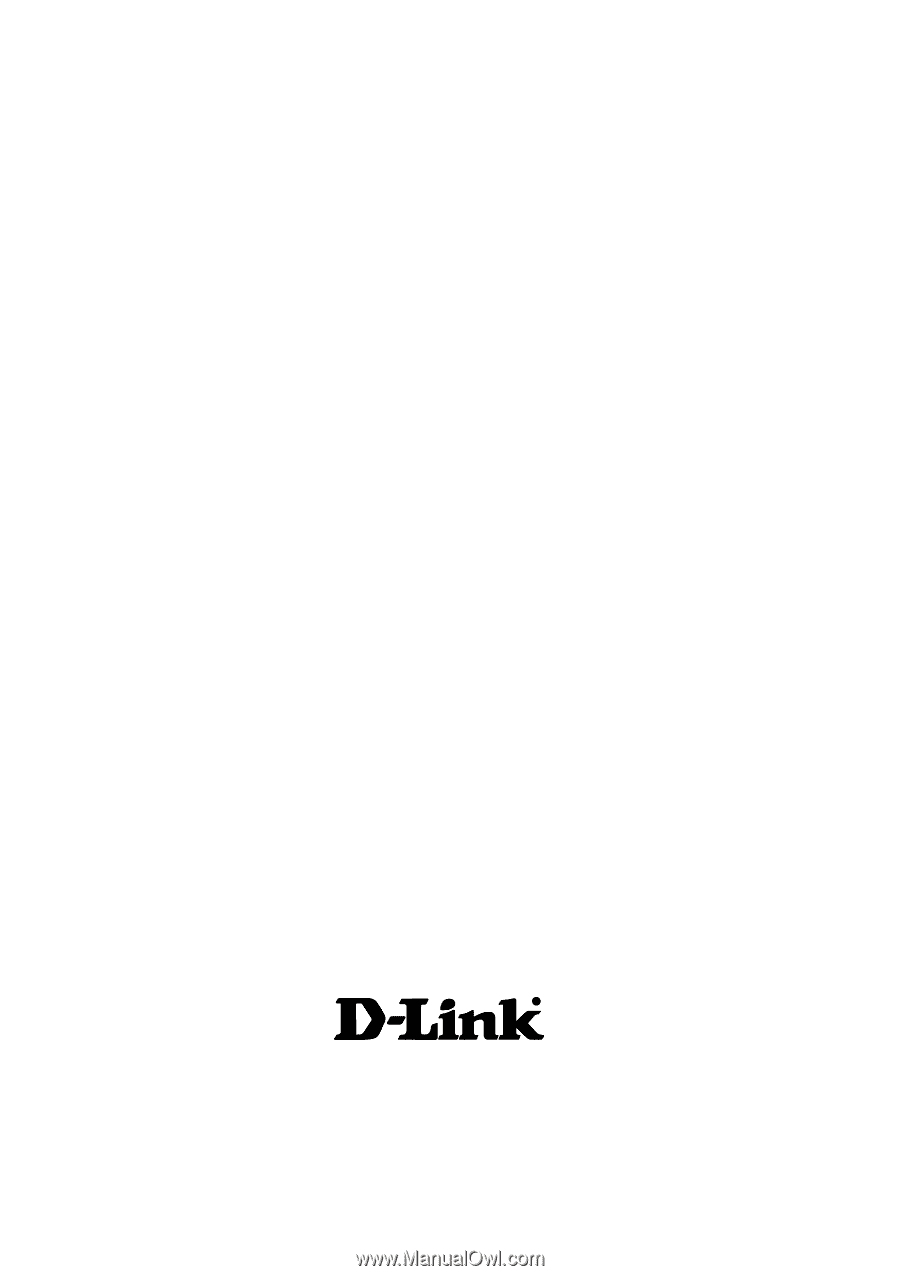
Manual
Building Networks for People
D-Link DPH-100M
IP Phone
Version 1.10