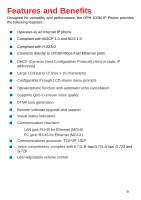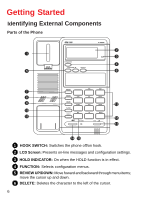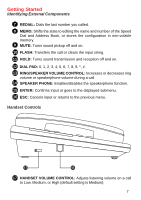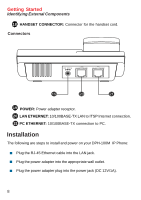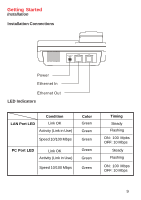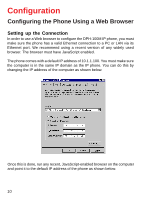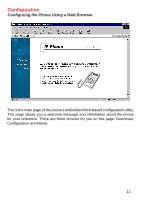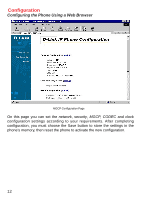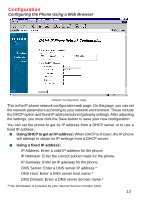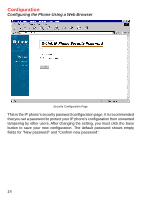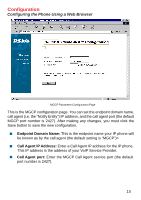D-Link DPH-100M Product Manual - Page 10
Configuration, Configuring the Phone Using a Web Browser
 |
View all D-Link DPH-100M manuals
Add to My Manuals
Save this manual to your list of manuals |
Page 10 highlights
Configuration Configuring the Phone Using a Web Browser Setting up the Connection In order to use a Web browser to configure the DPH-100M IP phone, you must make sure the phone has a valid Ethernet connection to a PC or LAN via its Ethernet port. We recommend using a recent version of any widely used browser. The browser must have JavaScript enabled. The phone comes with a default IP address of 10.1.1.100. You must make sure the computer is in the same IP domain as the IP phone. You can do this by changing the IP address of the computer as shown below. Once this is done, run any recent, JavaScript-enabled browser on the computer and point it to the default IP address of the phone as shown below: 10
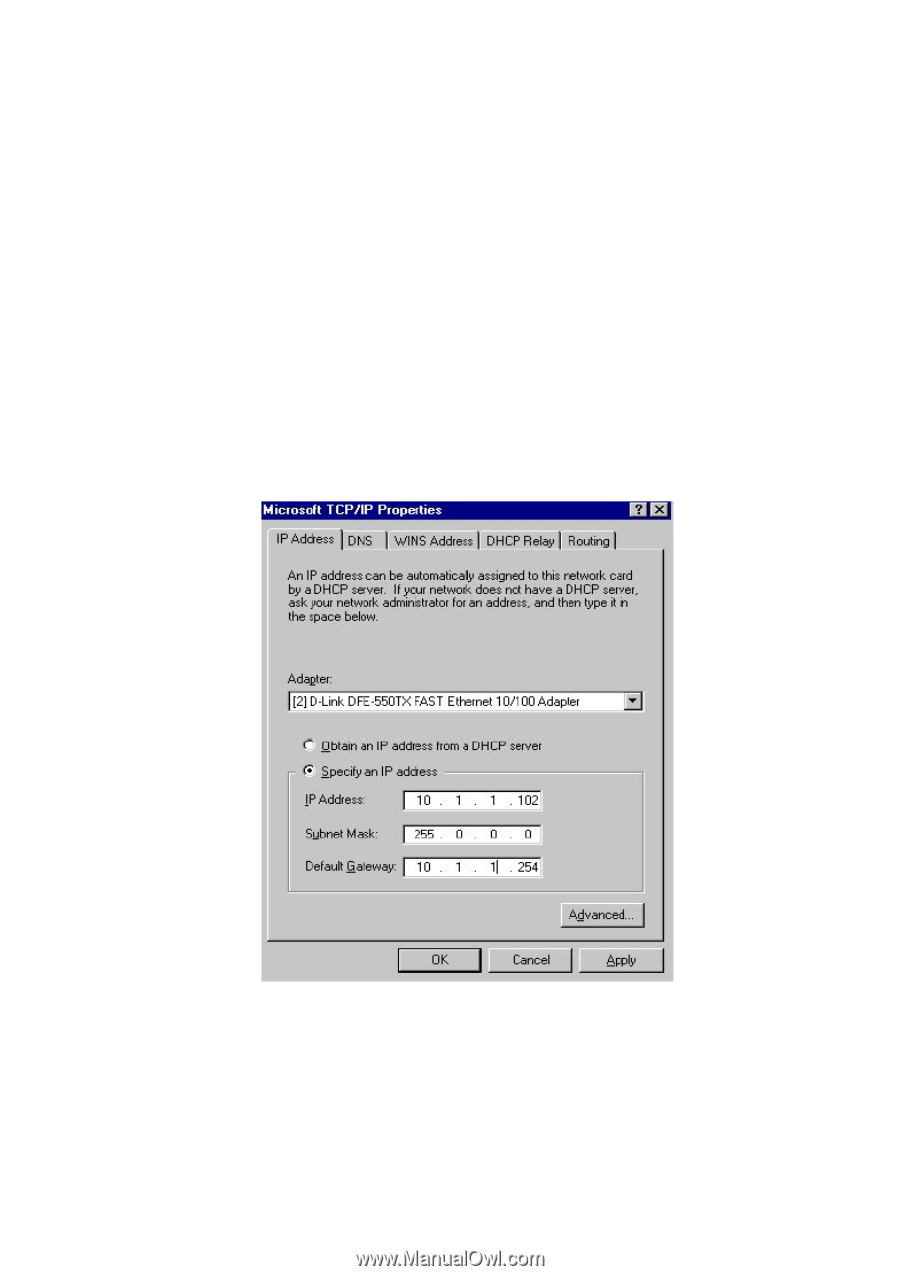
10
Configuration
Configuring the Phone Using a Web Browser
Setting up the Connection
In order to use a Web browser to configure the DPH-100M IP phone, you must
make sure the phone has a valid Ethernet connection to a PC or LAN via its
Ethernet port. We recommend using a recent version of any widely used
browser. The browser must have JavaScript enabled.
The phone comes with a default IP address of 10.1.1.100. You must make sure
the computer is in the same IP domain as the IP phone. You can do this by
changing the IP address of the computer as shown below.
Once this is done, run any recent, JavaScript-enabled browser on the computer
and point it to the default IP address of the phone as shown below: