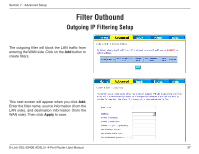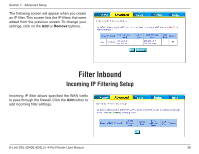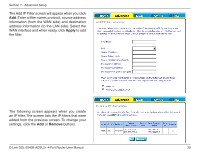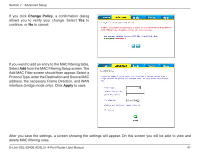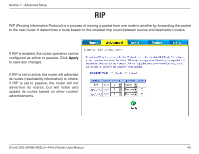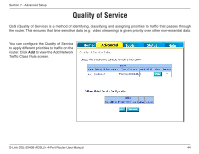D-Link DSL-2540B User Manual - Page 39
Apply, Remove - ip address
 |
UPC - 790069298271
View all D-Link DSL-2540B manuals
Add to My Manuals
Save this manual to your list of manuals |
Page 39 highlights
Section 7 - Advanced Setup The Add IP Filter screen will appear when you click Add. Enter a filter name, protocol, source address information (from the WAN side) and destination address information (to the LAN side). Select the WAN interface and when ready, click Apply to add the filter. The following screen appears when you create an IP filter. The screen lists the IP filters that were added from the previous screen. To change your settings, click the Add or Remove buttons. D-Link DSL-2540B ADSL2+ 4-Port Router User Manual 39

39
D-Link DSL-±540B ADSL±+ 4-Port Router User Manual
Section 7 - Advanced Setup
The Add IP Filter screen will appear when you click
Add
. Enter a filter name, protocol, source address
information (from the WAN side) and destination
address information (to the LAN side). Select the
WAN interface and when ready, click
Apply
to add
the filter.
The following screen appears when you create
an IP filter. The screen lists the IP filters that were
added from the previous screen. To change your
settings, click the
Add
or
Remove
buttons.