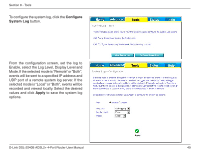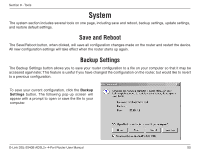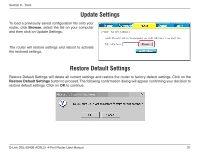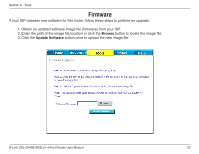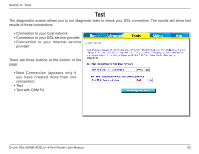D-Link DSL-2540B User Manual - Page 54
Device Info, DHCP Clients
 |
UPC - 790069298271
View all D-Link DSL-2540B manuals
Add to My Manuals
Save this manual to your list of manuals |
Page 54 highlights
Section 9 - Status Status The status section allows you to view general and status information for your router's connection. Device Info The Device Info page shows details of the router such as the version of the software, bootloader, LAN IP address, etc. It also displays the current status of your DSL connection. DHCP Clients Access the DHCP Leases screen by clicking DHCP under Status. This shows the computers, identified by the hostname and MAC address, that have acquired IP addresses by the DHCP server. The table will also show the time the DHCP lease will expire. D-Link DSL-2540B ADSL2+ 4-Port Router User Manual 54

54
D-Link DSL-±540B ADSL±+ 4-Port Router User Manual
Section 9 - Status
Status
The status section allows you to view general and status information for your router’s connection.
Device Info
The Device Info page shows details of the router such
as the version of the software, bootloader, LAN IP
address, etc. It also displays the current status of your
DSL connection.
DHCP Clients
Access the DHCP Leases screen by clicking
DHCP
under
Status
.
This shows the computers, identified by
the hostname and MAC address, that have acquired
IP addresses by the DHCP server. The table will also
show the time the DHCP lease will expire.