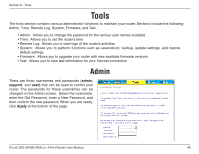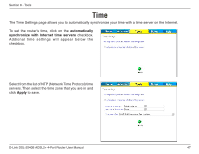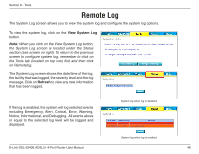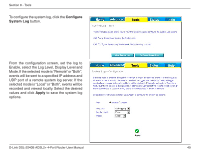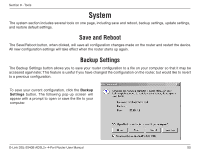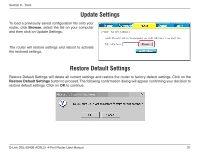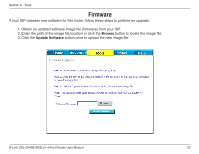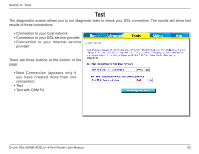D-Link DSL-2540B User Manual - Page 51
Update Settings, Restore Default Settings
 |
UPC - 790069298271
View all D-Link DSL-2540B manuals
Add to My Manuals
Save this manual to your list of manuals |
Page 51 highlights
Section 8 - Tools Update Settings To load a previously saved configuration file onto your router, click Browse, select the file on your computer and then click on Update Settings. The router will restore settings and reboot to activate the restored settings. Restore Default Settings Restore Default Settings will delete all current settings and restore the router to factory default settings. Click on the Restore Default Settings button to proceed. The following confirmation dialog will appear confirming your decision to restore default settings. Click on OK to continue. D-Link DSL-2540B ADSL2+ 4-Port Router User Manual 51

51
D-Link DSL-±540B ADSL±+ 4-Port Router User Manual
Section 8 - Tools
Update Settings
To load a previously saved configuration file onto your
router, click
Browse
, select the file on your computer
and then click on Update Settings.
The router will restore settings and reboot to activate
the restored settings.
Restore Default Settings
Restore Default Settings will delete all current settings and restore the router to factory default settings. Click on the
Restore Default Settings
button to proceed. The following confirmation dialog will appear confirming your decision to
restore default settings. Click on
OK
to continue.