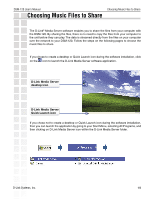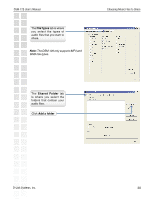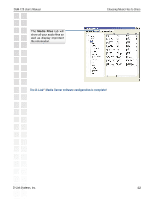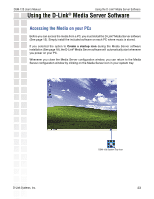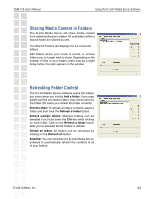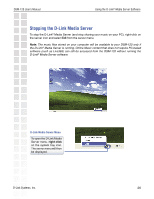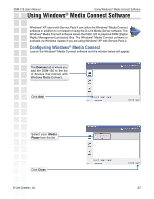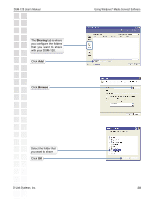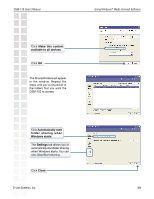D-Link DSM-120 Product Manual - Page 24
Sharing Media Content in Folders, Refreshing Folder Content
 |
UPC - 790069284892
View all D-Link DSM-120 manuals
Add to My Manuals
Save this manual to your list of manuals |
Page 24 highlights
DSM-120 User's Manual Using the D-Link® Media Server Software Sharing Media Content in Folders The D-Link Media Server will share media content from selected directory folders. All subfolders within a shared folder are shared as well. The Shared Folders tab displays the list of shared folders. Add folders where your music is stored, or remove folders you no longer wish to share. Depending on the number of files in your folders, there may be a slight delay before the path appears in the window. Refreshing Folder Content The D-Link Media Server software scans the folders you share when you initially Add a folder. If you copy additional files into these folders, they will be seen by the DSM-120 when you refresh the folder contents. Refresh a folder: To refresh a folder's contents, select a folder and then click the Refresh a folder button. Refresh multiple folders: Multiple folders can be selected if you hold down the Ctrl key while clicking on each folder. Click on the Refresh a folder button after you've selected all the folders to refresh. Refresh all folders: All folders can be refreshed by clicking on the Refresh all button. Scheduler:You can schedule the D-Link Media Server software to automatically refresh the contents of all of your folders. D-Link Systems, Inc. 24