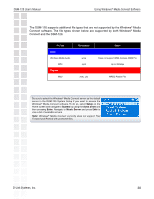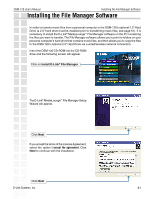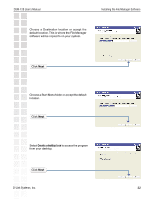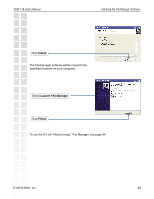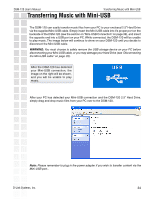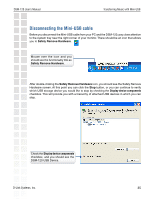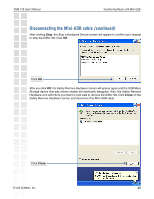D-Link DSM-120 Product Manual - Page 35
Disconnecting the Mini-USB cable
 |
UPC - 790069284892
View all D-Link DSM-120 manuals
Add to My Manuals
Save this manual to your list of manuals |
Page 35 highlights
DSM-120 User's Manual Transferring Music with Mini-USB Disconnecting the Mini-USB cable Before you disconnect the Mini-USB cable from your PC and the DSM-120, pay close attention to the system tray near the right corner of your monitor. There should be an icon that allows you to Safely Remove Hardware. Mouse over the icon and you should see the functionality title as Safely Remove Hardware. After double-clicking the Safely Remove Hardware icon, you should see the Safely Remove Hardware screen. At this point you can click the Stop button, or you can continue to verify which USB storage device you would like to stop by checking the Display device components checkbox. This will provide you with a hierarchy of attached USB devices in which you can stop. Check the Display device components checkbox, and you should see the DSM-120 USB Device. D-Link Systems, Inc. 35