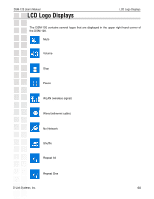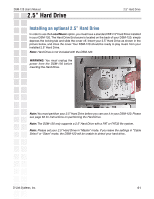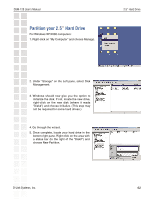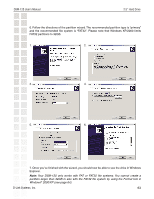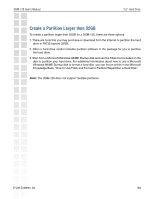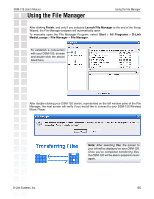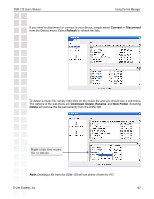D-Link DSM-120 Product Manual - Page 62
Partition your 2.5 Hard Drive
 |
UPC - 790069284892
View all D-Link DSM-120 manuals
Add to My Manuals
Save this manual to your list of manuals |
Page 62 highlights
DSM-120 User's Manual Partition your 2.5" Hard Drive For Windows XP/2000 computers: 1. Right-click on "My Computer" and choose Manage. 2.5" Hard Drive 2. Under "Storage" on the Left pane, select Disk Management. 3. Windows should now give you the option to initialize the disk. If not, locate the new drive, right-click on the new disk (where it reads "Disk#") and choose Initialize. (This step may not be required for some hard drives.) 4. Go through the wizard. 5. Once complete, locate your hard drive in the bottom-right pane. Right-click on the area with a status bar (to the right of the "Disk#") and choose New Partition. D-Link Systems, Inc. 62

62
DSM-120 User’s Manual
D-Link Systems, Inc.
2.5” Hard Drive
Partition your 2.5” Hard Drive
For Windows XP/2000 computers:
1. Right-click on “My Computer” and choose Manage.
2. Under “Storage” on the Left pane, select Disk
Management.
3. Windows should now give you the option to
initialize the disk. If not, locate the new drive,
right-click on the new disk (where it reads
“Disk#”) and choose Initialize. (This step may
not be required for some hard drives.)
4. Go through the wizard.
5. Once complete, locate your hard drive in the
bottom-right pane. Right-click on the area with
a status bar (to the right of the “Disk#”) and
choose New Partition.