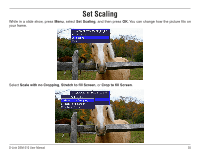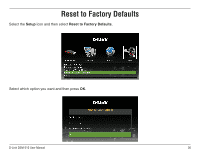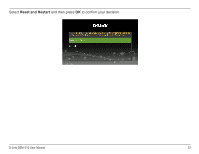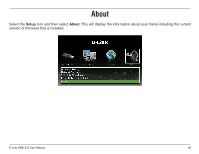D-Link DSM-210 User Manual - Page 46
seconds, minute, to save your settings. - widget
 |
UPC - 790069313578
View all D-Link DSM-210 manuals
Add to My Manuals
Save this manual to your list of manuals |
Page 46 highlights
The Widget will appear. To add your D-Link picture frame, right-click one of the four available frames and select Widget Preferences... Select one of the available thumbnails (such as DPF1). 1. Enter a name for the frame. 2. Enter the IP Address of the frame (for the IP address of your frame, refer to page 15 - Network Settings). 3. Select the refresh rate (5, 10, 15, 30 seconds or 1 minute). 4. Click Save to save your settings. Your Widget should now be connected to your frame, streamed the photos from your frame, and played the slideshow. You may now add photos from your computer to the DSM-210's internal memory by dragging and dropping the photos into the widget. D-Link DSM-210 User Manual 40

³0
D-L±nk DSM-210 User Manual
The Widget will appear. To add your D-Link picture frame, right-click one
of the four available frames and select
Widget Preferences...
Select one of the available thumbnails (such as DPF1).
1. Enter a name for the frame.
2. Enter the IP Address of the frame (for the IP address of your frame,
refer to page 15 -
Network Settings
).
3. Select the refresh rate (
5
,
10
,
15
,
30 seconds
or
1 minute
).
4. Click
Save
to save your settings.
Your Widget should now be connected to your frame, streamed the photos
from your frame, and played the slideshow.
You may now add photos from your computer to the DSM-210’s internal
memory by dragging and dropping the photos into the widget.