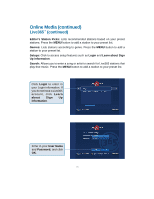D-Link DSM-320RD Manual - Page 71
For AOL, Members continued
 |
UPC - 790069270413
View all D-Link DSM-320RD manuals
Add to My Manuals
Save this manual to your list of manuals |
Page 71 highlights
Online Media (continued) For AOL® Members (continued) Radio@AOL Information about the current selection will be displayed here. Use the up and down arrow buttons on your remote to scroll up and down through the genre list. If a station is highlighted, you will need to press the left arrow on your remote control to navigate to the genre list. When you've found a genre you like, you can press ENTER or use the right arrow button on your remote control to navigate to the station list. The up and down arrow buttons on your remote control are used to navigate through the list of stations. Press ENTER on the remote control to select a station. Use the left arrow on the remote control to return to the genre list. Radio@AOL presets can be programmed from this screen. To program a preset, hold the MENU button on the remote control until the AOL preset icon appears next to the station you've selected. Up to five stations can be programmed as presets. The presets will remain in memory just as they do on your home/car stereo. Presets are only erased as new ones are programmed or if the MENU button is pressed again while the same station is highlighted. After you've stored five presets, any new preset selection will take the place of one of the previous presets. To play presets you must go to the AOL Presets screen as shown on the next page. To exit from the station selection screen, press the left arrow on your remote control. Note: The screensaver feature is disabled on the Radio@AOL and Radio@AOL Presets screens. 71