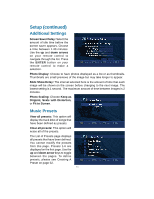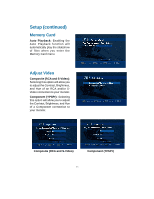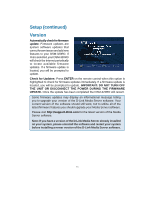D-Link DSM-320RD Manual - Page 91
System, Setup continued
 |
UPC - 790069270413
View all D-Link DSM-320RD manuals
Add to My Manuals
Save this manual to your list of manuals |
Page 91 highlights
Setup (continued) System Device Name: You can change the name of your DSM-320RD here. To do so, press ENTER on the remote control with the Device Name field highlighted. The on-screen keyboard will appear. Default Server: The default server is listed here. This field is not editable. To change the default server, you must select a server by going to View All Servers. If you are using multiple servers, such as Windows® Media Connect and the D-Link® Media Server software, then you must toggle between servers by selecting the server from the View All Servers option. View All Servers: Navigate to this button by using the down arrow on the remote control. Press ENTER on the remote control to view a list of all the devices that are available to share media on your network. System Restart: Navigate to this button by using the down arrow on your remote control. Press ENTER on the remote control to restart the DSM-320RD. System Reset: You will lose all current settings when selecting this option. The factory defaults will be restored and any settings you have entered will be erased. To navigate to this option, use the down arrow on your remote control. Press ENTER to perform a system reset. Wizard: When you select the Wizard option in the System Setup window, you will launch the Setup Wizard. This is the same Setup Wizard that is run during the initial startup of your device. 91