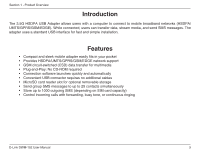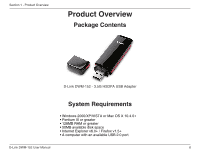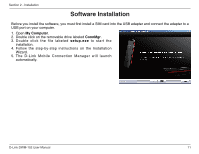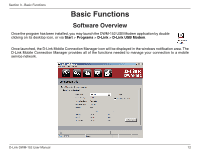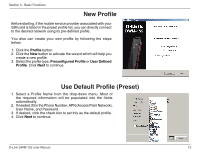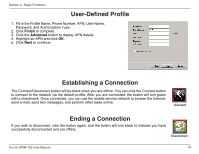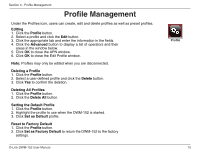D-Link DWM-152 User Manual - Page 10
MicroSD Card Installation
 |
View all D-Link DWM-152 manuals
Add to My Manuals
Save this manual to your list of manuals |
Page 10 highlights
Section 2 - Installation MicroSD Card Installation The DWM-152 has a slot which can read MicroSD cards with capacities of up to 8GB. Follow the steps below to install a MicroSD card: 1. Unplug the DWM-152 USB adapter from the computer. 2. Gently lift the upper left corner of the MicroSD card slot cover. (Figure A) 3. Insert the MicroSD card with the gold contacts facing towards the top of the adapter. (Figure B) Figure A 4. Close the MicroSD card slot cover. (Figure C) 5. Plug the DWM-152 into a USB port on your computer. 6. The computer may take a moment to recognize the device. 7. A new removable disk will appear in your computer's list of storage drives. Note: To remove a MicroSD card, unplug the device from the computer. Open the card slot cover and gently push the card in to eject it. Figure B D-Link DWM-152 User Manual Figure C 10