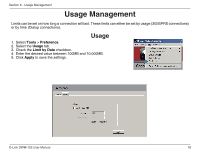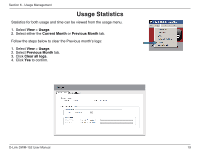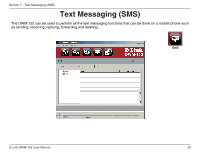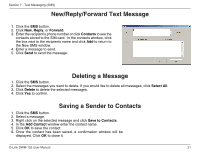D-Link DWM-152 User Manual - Page 23
Contact Management
 |
View all D-Link DWM-152 manuals
Add to My Manuals
Save this manual to your list of manuals |
Page 23 highlights
Section 8 - Contact Management Contact Management The DWM-152 contacts manager displays all the contacts on the SIM Card. Contacts can be added, edited, deleted and imported. Adding Contacts 1. Click the Contacts button. 2. Click the Add button. 3. In the Add Contact window, enter the contact name and telephone number. 4. Click OK to add the contact. Contacts 1. Click the Contacts button. 2. Select the contact to edit. 3. Click the Edit button. 4. Modify the contacts details. 5. Click OK to save the changes. Editing Contacts Deleting Contacts 1. Click the Contacts button. 2. Select the contact to delete. If you would like to delete all contacts, click Select All. 3. Click the Delete button. 4. Click Yes to confirm the deletion. D-Link DWM-152 User Manual 23