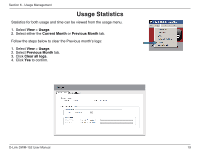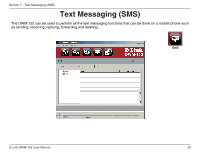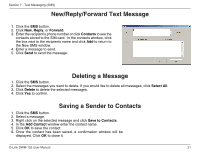D-Link DWM-152 User Manual - Page 24
Importing vCards to Contacts, Exporting Contacts to vCards
 |
View all D-Link DWM-152 manuals
Add to My Manuals
Save this manual to your list of manuals |
Page 24 highlights
Section 8 - Contact Management Importing vCards to Contacts 1. Click the Contacts button. 2. Click the Import button. 3. Select the source of the vCard(s). 4. Click Open to import the card(s). 5. After the import, a message will display the import information. Click OK to close. Exporting Contacts to vCards 1. Click the Contacts button. 2. Click the Export button. 3. Select the destination to save the vCard(s). 4. Click OK to export the card(s). 5. After the export, a message will be displayed. Click OK to close. D-Link DWM-152 User Manual 24

24
D-Link DWM-152 User Manual
Section 8 - Contact Management
Importing vCards to Contacts
Exporting Contacts to vCards
Click the
1.
Contacts
button.
Click the
2.
Export
button.
Select the destination to save the vCard(s).
3.
Click
4.
OK
to export the card(s).
After the export, a message will be displayed. Click
5.
OK
to close.
Click the
1.
Contacts
button.
Click the
2.
Import
button.
Select the source of the vCard(s).
3.
Click
4.
Open
to import the card(s).
After the import, a message will display the import information. Click
5.
OK
to close.