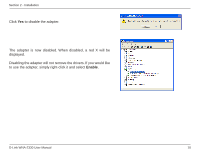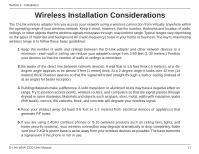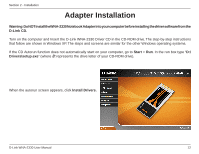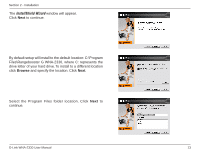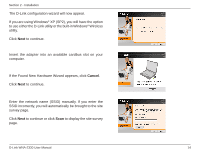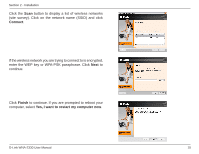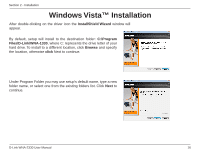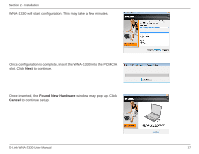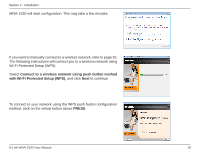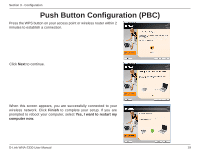D-Link WNA-2330 Product Manual - Page 14
Found New Hardware Wizard - install
 |
UPC - 790069288500
View all D-Link WNA-2330 manuals
Add to My Manuals
Save this manual to your list of manuals |
Page 14 highlights
Section 2 - Installation The D-Link configuration wizard will now appear. If you are using Windows® XP (SP2), you will have the option to use either the D-Link utility or the built-in Windows® Wireless utility. Click Next to continue. Insert the adapter into an available cardbus slot on your computer. If the Found New Hardware Wizard appears, click Cancel. Click Next to continue. Enter the network name (SSID) manually. If you enter the SSID incorrectly, you will automatically be brought to the site survey page. Click Next to continue or click Scan to display the site survey page. D-Link WNA-2330 User Manual 14

14
D-Link WNA-±330 User Manual
Section ± - Installation
The D-Link configuration wizard will now appear.
If you are using Windows
®
XP (SP±), you will have the option
to use either the D-Link utility or the built-in Windows
®
Wireless
utility.
Click
Next
to continue.
Insert the adapter into an available cardbus slot on your
computer.
If the
Found New Hardware Wizard
appears, click
Cancel
.
Click
Next
to continue.
Enter the network name (SSID) manually. If you enter the
SSID incorrectly, you will automatically be brought to the site
survey page.
Click
Next
to continue or click
Scan
to display the site survey
page.