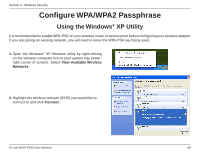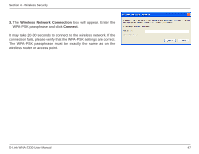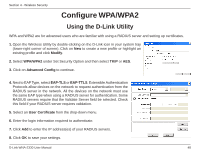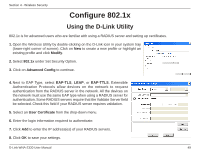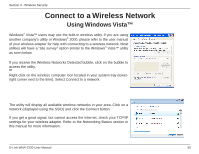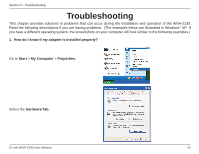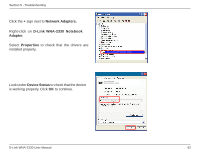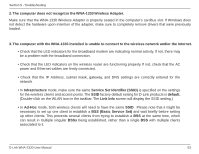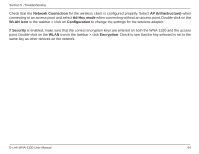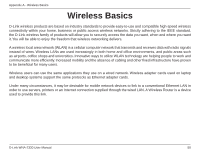D-Link WNA-2330 Product Manual - Page 50
Connect to a Wireless Network
 |
UPC - 790069288500
View all D-Link WNA-2330 manuals
Add to My Manuals
Save this manual to your list of manuals |
Page 50 highlights
Section 4 - Wireless Security Connect to a Wireless Network Using Windows Vista™ Windows® Vista™ users may use the built-in wireless utility. If you are using another company's utility or Windows® 2000, please refer to the user manual of your wireless adapter for help with connecting to a wireless network. Most utilities will have a "site survey" option similar to the Windows® Vista™ utility as seen below. If you receive the Wireless Networks Detected bubble, click on the bubble to access the utility. or Right-click on the wireless computer icon located in your system tray (lowerright corner next to the time). Select Connect to a network. The utility will display all available wireless networks in your area. Click on a network (displayed using the SSID) and click the Connect button. If you get a good signal, but cannot access the Internet, check your TCP/IP settings for your wireless adapter. Refer to the Networking Basics section in this manual for more information. D-Link WNA-2330 User Manual 50