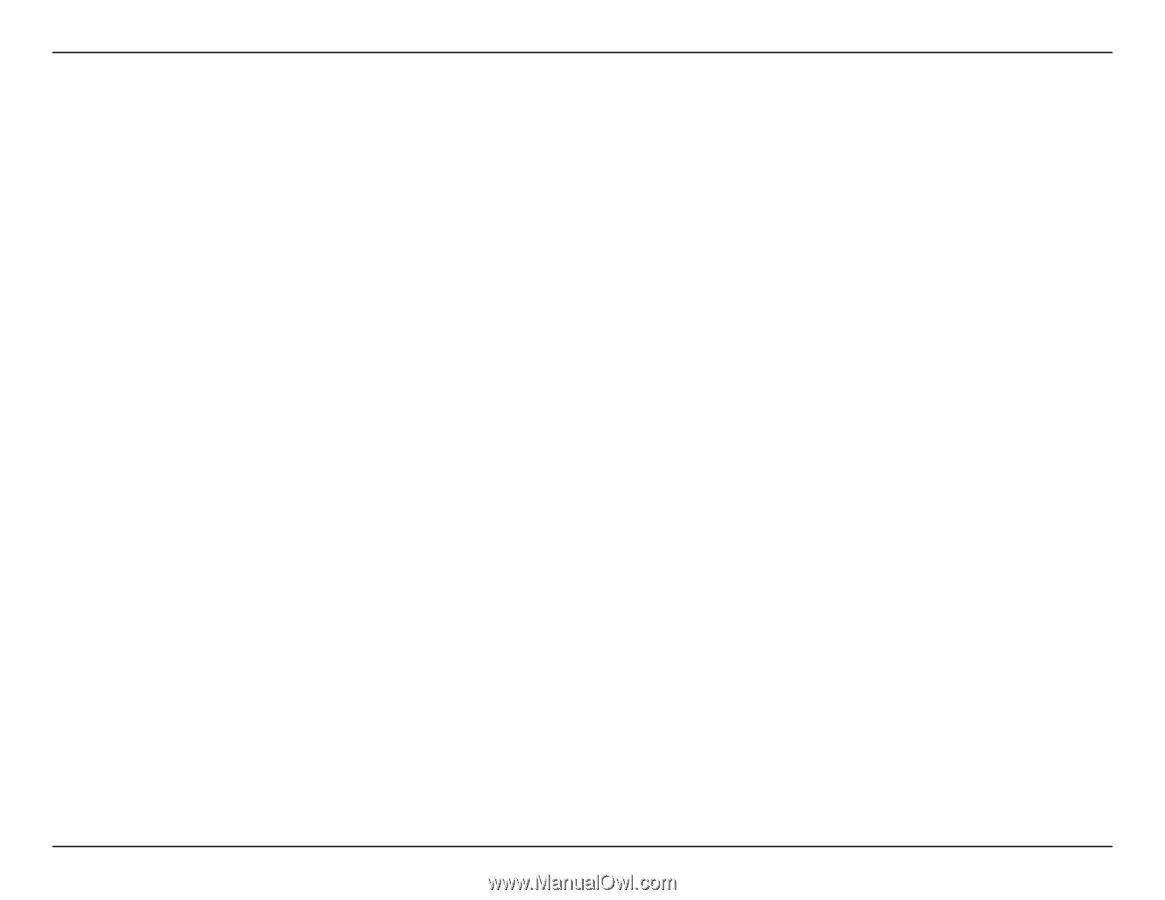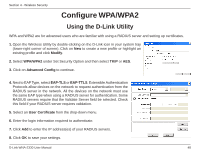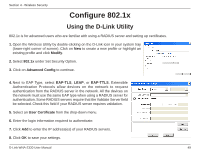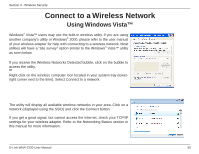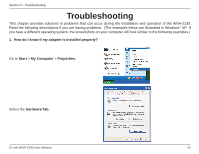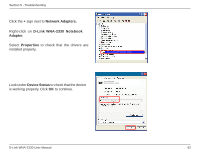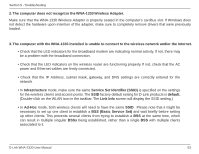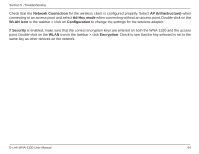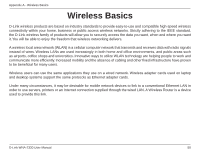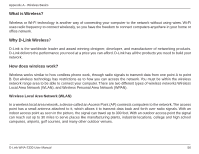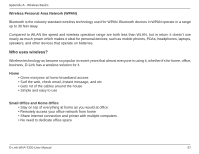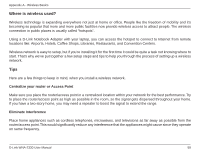D-Link WNA-2330 Product Manual - Page 53
Service Set Identifier - drivers windows me
 |
UPC - 790069288500
View all D-Link WNA-2330 manuals
Add to My Manuals
Save this manual to your list of manuals |
Page 53 highlights
Section 5 - Troubleshooting 2. The computer does not recognize the WNA-1330 Wireless Adapter. Make sure that the WNA-1330 Wireless Adapter is properly seated in the computer's cardbus slot. If Windows does not detect the hardware upon insertion of the adapter, make sure to completely remove drivers that were previously loaded. 3. The computer with the WNA-1330 installed is unable to connect to the wireless network and/or the Internet. • Check that the LED indicators for the broadband modem are indicating normal activity. If not, there may be a problem with the broadband connection. • Check that the LED indicators on the wireless router are functioning properly. If not, check that the AC power and Ethernet cables are firmly connected. • Check that the IP Address, subnet mask, gateway, and DNS settings are correctly entered for the network • In Infrastructure mode, make sure the same Service Set Identifier (SSID) is specified on the settings for the wireless clients and access points. The SSID factory default setting for D-Link products is default. (Double-click on the WLAN icon in the taskbar. The Link Info screen will display the SSID setting.) • In Ad-Hoc mode, both wireless clients will need to have the same SSID. Please note that it might be necessary to set up one client to establish a BSS (Basic Service Set) and wait briefly before setting up other clients. This prevents several clients from trying to establish a BSS at the same time, which can result in multiple singular BSSs being established, rather than a single BSS with multiple clients associated to it. D-Link WNA-2330 User Manual 53