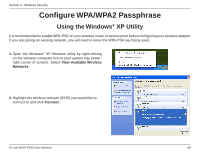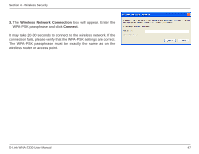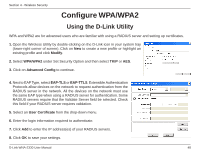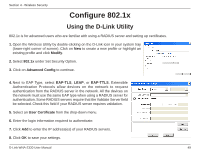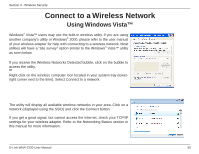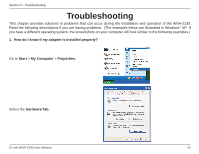D-Link WNA-2330 Product Manual - Page 46
Connect, View Available Wireless, Networks - wpa2
 |
UPC - 790069288500
View all D-Link WNA-2330 manuals
Add to My Manuals
Save this manual to your list of manuals |
Page 46 highlights
Section 4 - Wireless Security Configure WPA/WPA2 Passphrase Using the Windows® XP Utility It is recommended to enable WPA-PSK on your wireless router or access point before configuring your wireless adapter. If you are joining an existing network, you will need to know the WPA-PSK key being used. 1. Open the Windows® XP Wireless Utility by right-clicking on the wireless computer icon in your system tray (lowerright corner of screen). Select View Available Wireless Networks. 2. Highlight the wireless network (SSID) you would like to connect to and click Connect. D-Link WNA-2330 User Manual 46

46
D-Link WNA-±330 User Manual
Section 4 - Wireless Security
Configure WPA/WPA2 Passphrase
Using the Windows
®
XP Utility
It is recommended to enable WPA-PSK on your wireless router or access point before configuring your wireless adapter.
If you are joining an existing network, you will need to know the WPA-PSK key being used.
2.
Highlight the wireless network (SSID) you would like to
connect to and click
Connect
.
1.
Open the Windows
®
XP Wireless Utility by right-clicking
on the wireless computer icon in your system tray (lower-
right corner of screen). Select
View Available Wireless
Networks
.