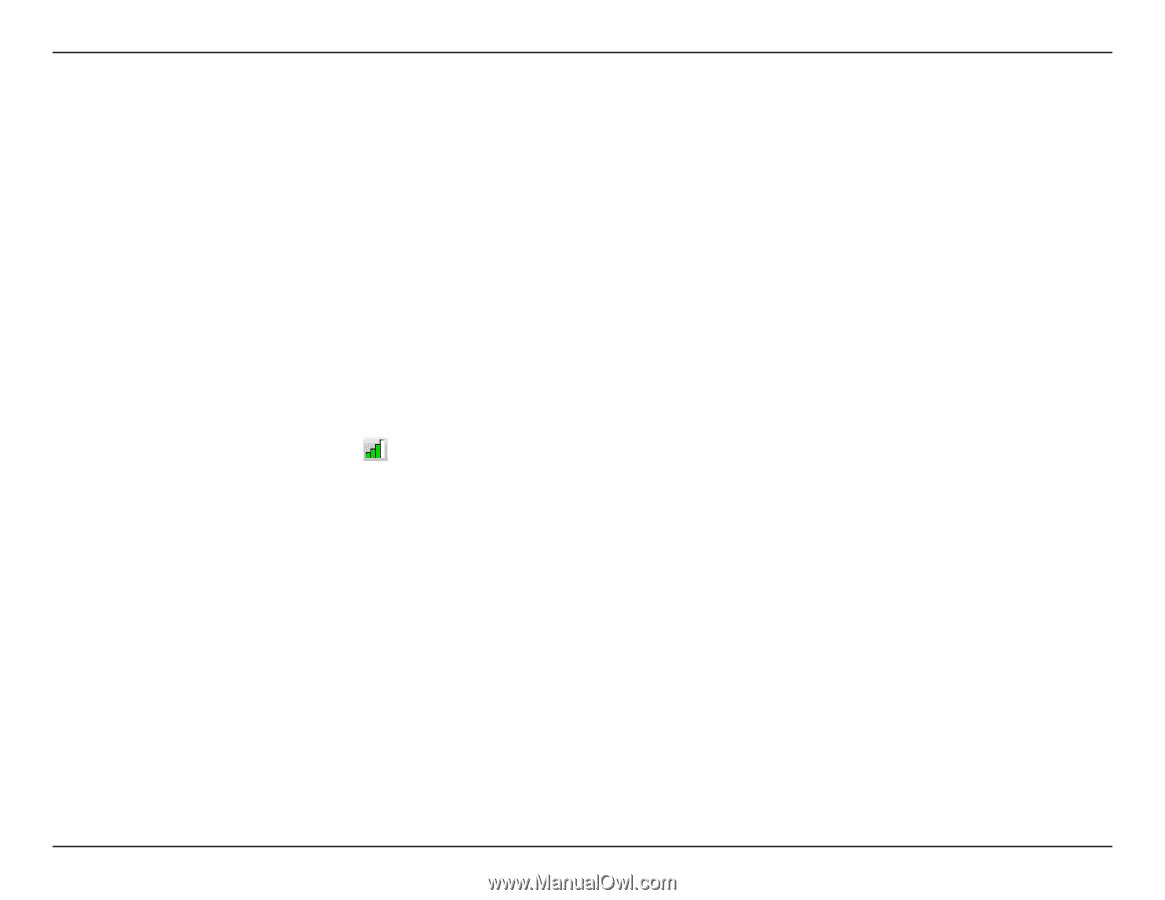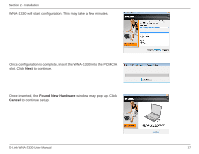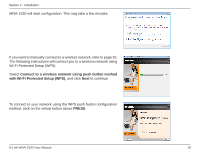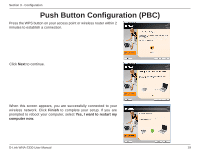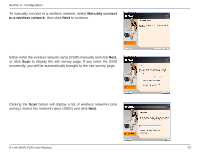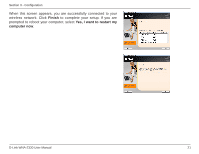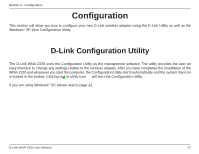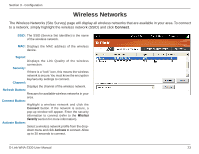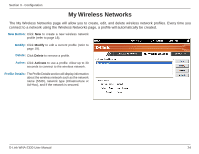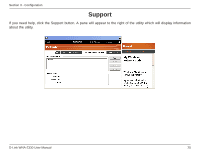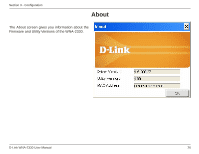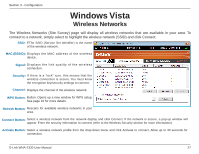D-Link WNA-2330 Product Manual - Page 22
Configuration - d link software
 |
UPC - 790069288500
View all D-Link WNA-2330 manuals
Add to My Manuals
Save this manual to your list of manuals |
Page 22 highlights
Section 3 - Configuration Configuration This section will show you how to configure your new D-Link wireless adapter using the D-Link Utility as well as the Windows® XP Zero Configuration Utility. D-Link Configuration Utility The D-Link WNA-2330 uses the Configuration Utility as the management software. The utility provides the user an easy interface to change any settings related to the wireless adapter. After you have completed the installation of the WNA-2330 and whenever you start the computer, the Configuration Utility starts automatically and the system tray icon is loaded in the toolbar. Clicking on the utility icon will start the Configuration Utility. If you are using Windows® XP, please skip to page 22. D-Link WNA-2330 User Manual 22