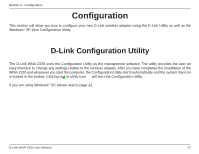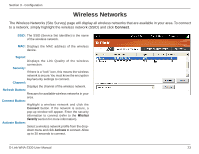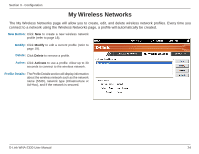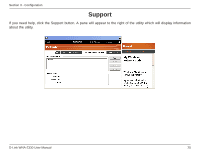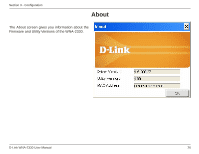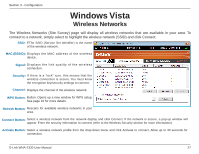D-Link WNA-2330 Product Manual - Page 27
Windows Vista
 |
UPC - 790069288500
View all D-Link WNA-2330 manuals
Add to My Manuals
Save this manual to your list of manuals |
Page 27 highlights
Section 3 - Configuration Windows Vista Wireless Networks The Wireless Networks (Site Survey) page will display all wireless networks that are available in your area. To connect to a network, simply select to highlight the wireless network (SSID) and click Connect. SSID: EThe SSID (Service Set Identifier) is the name of the wireless network. MAC (BSSID): Displays the MAC address of the wireless device. Signal: D i s p l ay s t h e l i n k q u a l i t y o f t h e w i r e l e s s connection. Security: If there is a "lock" icon, this means that the wireless connection is secure. You must know the encryption key/security settings to connect. Channel: Displays the channel of the wireless network. WPS Button: Button: Opens up a new window for WPS setup. See page 16 for more details. Refresh Button: Rescans for available wireless networks in your area. Connect Button: Select a wireless network from the network display and click Connect. If the network is secure, a pop-up window will appear. Enter the security information to connect (refer to the Wireless Security section for more information). Activate Button: Select a wireless network profile from the drop-down menu and click Activate to connect. Allow up to 30 seconds for connection. D-Link WNA-2330 User Manual 27