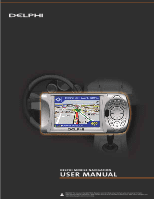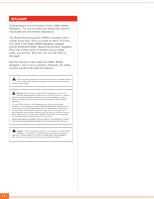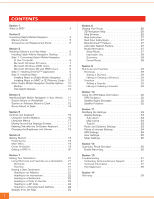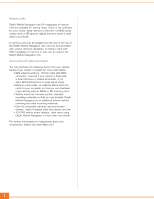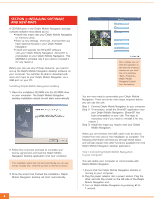DELPHI NA10000-11B1 User Manual
DELPHI NA10000-11B1 - Mobile Navigation - GPS Receiver Manual
 |
UPC - 689604150672
View all DELPHI NA10000-11B1 manuals
Add to My Manuals
Save this manual to your list of manuals |
DELPHI NA10000-11B1 manual content summary:
- DELPHI NA10000-11B1 | User Manual - Page 1
DELPHI MOBILE NAVIGATION USER MANUAL Important: This manual and the Delphi Mobile Navigation Quick Start Guide contain important safety and operating information. Please read and follow the instructions in these manuals. Failure to do so could result in personal injury, death, and/or damage to your - DELPHI NA10000-11B1 | User Manual - Page 2
This unit will direct you without the need for map books and second-hand instructions. The Global Positioning System (GPS) is available free-ofcharge at any time, and is accurate to within 16.5 feet. The maps in the Delphi Mobile Navigation package provide street-level detail, allowing door-to-door - DELPHI NA10000-11B1 | User Manual - Page 3
CONTENTS Section 1 What is GPS 4 Section 2 Unpacking Delphi Mobile Navigation 4 Memory Cards 5 Accessories and Replacement Parts 5 Section 3 Installing Software and New Maps 6 Installing Delphi Mobile Navigation Desktop 6 Step 1: Connecting Delphi Mobile Navigation to Your Computer 6 - DELPHI NA10000-11B1 | User Manual - Page 4
and screen cleaner 2.CD-ROMs with: • Delphi Mobile Navigation desktop software • SmartST™ in-car digital navigation software • U.S. maps • User manual in Adobe Acrobat PDF format • Adobe Acrobat Reader SmartST is a trademark of NAVMAN Mobile Limited. 4 8. Delphi Mobile Navigation Quick Start Guide - DELPHI NA10000-11B1 | User Manual - Page 5
256 megabytes of memory or less can be used in the Delphi Mobile Navigation unit. Accessories and replacement parts You can purchase the following items from your retailer. Contact your retailer or Delphi for more information. • GPS external antenna: 15-foot cable with MCX connector; required if - DELPHI NA10000-11B1 | User Manual - Page 6
of these features, you need to set up the Delphi Mobile Navigation desktop software on your computer. You will then be able to download software and maps to your Delphi Mobile Navigation via a USB port on your PC. Installing Delphi Mobile Navigation desktop 1. Place the installation CD-ROM into the - DELPHI NA10000-11B1 | User Manual - Page 7
to download new software or maps. Select "Next." 6. You are now ready to start using the functions available on the Delphi Mobile Navigation desktop application. 7. The drivers for Delphi Mobile Navigation should automatically be installed during Delphi Mobile Navigation desktop installation. If - DELPHI NA10000-11B1 | User Manual - Page 8
Delphi Mobile Navigation of the Delphi Mobile Navigation USB driver software onto a Delphi Mobile Navigation Delphi Mobile Navigation connected.) 1. Select "Install Application" from the main menu. You will lose all of your settings, favorites, and shortcuts when you upgrade your software software. - DELPHI NA10000-11B1 | User Manual - Page 9
options let you: • Review the maps you currently have stored in your Delphi Mobile Navigation or memory card(s). • Download new maps onto your Delphi Mobile Navigation. 9 • Download new maps onto a memory card plugged into your Delphi Mobile Navigation. • Download new maps onto a memory card using - DELPHI NA10000-11B1 | User Manual - Page 10
to your Delphi Mobile Navigation: • Highlight the backup that you wish to restore. • Select "Restore." 4. To delete backups: • Highlight the backup that you wish to delete. • Select "Delete." Visit Delphi website Select this option to visit www.delphi.com for product updates, support, and general - DELPHI NA10000-11B1 | User Manual - Page 11
your retailer to allow your unit to pick up the GPS signals. The Delphi Mobile Navigation unit can be mounted three different ways: 1. Suction blank and voice instructions will continue. Suction mount to windshield 1. Choose a position on the windshield where Delphi Mobile Navigation will be clearly - DELPHI NA10000-11B1 | User Manual - Page 12
of Delphi Mobile Navigation. 12. Verify that Delphi Mobile Navigation is positioned such that the GPS antenna has a clear view of the sky. Note: In most vehicles, you will need to have the engine idling in order to program your destination. You also can turn on the unit with just the accessory power - DELPHI NA10000-11B1 | User Manual - Page 13
of Delphi Mobile Navigation. 13. Verify that Delphi Mobile Navigation is positioned such that the GPS antenna has a clear view of the sky. Note: In most vehicles, you will need to have the engine idling in order to program your destination. You also can turn on the unit with just the accessory power - DELPHI NA10000-11B1 | User Manual - Page 14
Screw mount to dash Warning: To avoid personal injury, follow the safety guidelines and installation instructions provided so that Delphi Mobile Navigation does not obstruct the view of the driver, interfere with the operation of any airbags and safety features in the vehicle, or become airborne in - DELPHI NA10000-11B1 | User Manual - Page 15
of Delphi Mobile Navigation. 14. Verify that Delphi Mobile Navigation is positioned such that the GPS antenna has a clear view of the sky. Note: In most vehicles, you will need to have the engine idling in order to program your destination. You also can turn on the unit with just the accessory power - DELPHI NA10000-11B1 | User Manual - Page 16
Delphi Mobile Navigation while driving. Using the control buttons The control buttons on the right side of Delphi Mobile Navigation allow you to navigate Jump between different map views, or when a list of options is spread across several screens. Volume Press to hear the next instruction, or hold - DELPHI NA10000-11B1 | User Manual - Page 17
Using the menus Many of the screens used with Delphi Mobile Navigation contain a menu of options. Menu option Select "ESC" or press to return to the previous screen. To navigate menus: 1. Scroll through the menu options using the up/down function of the eight-way toggle button. 2. - DELPHI NA10000-11B1 | User Manual - Page 18
Changing the brightness and volume To change the brightness of the display: 1. Press until you see the brightness bar on the display. This can be done at any time. 2. Press to make the display brighter, or to dim the display. Note: The unit heats up more quickly if the display brightness is - DELPHI NA10000-11B1 | User Manual - Page 19
to the main menu at any time by pressing . 4. Press to cancel your current entry or mode and return to the previous screen. Follow the instructions in this manual to program your destination, select how the route is displayed, and customize your Delphi Mobile Navigation to suit your needs. 19 - DELPHI NA10000-11B1 | User Manual - Page 20
Getting a GPS fix Delphi Mobile Navigation receives GPS signals every second via the antenna. In order for your antenna to receive signals, ensure that: 1. The unit is outside or in a vehicle parked outside. 2. The antenna is pointing horizontally out through your windshield and has a clear view - DELPHI NA10000-11B1 | User Manual - Page 21
button to choose from the list. Then press to confirm your selection. 3. Select "Go." Delphi Mobile Navigation will calculate the route from your current position and take you straight to the map display. Favorites 1. From the main menu, select "Favorites." You will be directed to your shortcuts - DELPHI NA10000-11B1 | User Manual - Page 22
not calculate the route, but will simply display the address using the map browser mode. From here, you can select this address as your destination or navigate the map to find another destination. Refer to the "Straight from the map" segment on page 25. • Select "Go." The unit calculates the route - DELPHI NA10000-11B1 | User Manual - Page 23
not calculate the route, but will simply display the address using the map browser mode. From here, you can select this address as your destination or navigate the map to find another destination. Refer to the "Straight from the map" segment on page 25. • Select "Go." The unit calculates the route - DELPHI NA10000-11B1 | User Manual - Page 24
find another destination. Refer to the "Straight from the map" segment on page 25. • Select "Go." The unit calculates the route and displays the destination on the navigation screen. Heading to a recently used address Delphi Mobile Navigation saves the last 30 locations that you have traveled to - DELPHI NA10000-11B1 | User Manual - Page 25
displays the destination on the navigation screen. Straight from the map Delphi Mobile Navigation lets you scroll across a map and pick a destination point on the map. 1. From the main menu, select "Map." You are now in automatic map browser mode. 2. Navigate the map using the button. Zoom in - DELPHI NA10000-11B1 | User Manual - Page 26
Delphi Mobile Navigation while driving. There are four ways that you can view instructions along the way. • 3D Navigation map-displays your route on a threedimensional map highlighted Your current position is marked with an arrow Map scale GPS strength indicator The street you are traveling on - DELPHI NA10000-11B1 | User Manual - Page 27
the main menu, select "Map." 2. Press until you see the next four instructions screen. 3. You can cancel your current route at any time. To return to the main menu, press and select "Route Information" followed by "Cancel Route." Back-On-Track™ feature Delphi Mobile Navigation is designed to replan - DELPHI NA10000-11B1 | User Manual - Page 28
, the next page icon will display at the bottom right of the screen to indicate there are more instructions to be viewed. 4. You can cancel your current route at any time. To return to the main menu, press and select "Route Information" followed by " - DELPHI NA10000-11B1 | User Manual - Page 29
Delphi Mobile Navigation while driving. Ten of your most frequently used destinations can be stored as shortcuts in Delphi Mobile Navigation the instructions in "Heading to a ZIP code" on page 24. • Recent-the unit automatically stores the location of your current position. You must have a GPS fix - DELPHI NA10000-11B1 | User Manual - Page 30
this address as your destination or navigate the map to find another destination. Refer to the "Straight from the map" segment on page 25. • the instructions in "Heading to a ZIP code" on page 24. • Recent-the unit automatically stores the location of your current position. You must have a GPS fix - DELPHI NA10000-11B1 | User Manual - Page 31
browser mode. From here, you can select this address as your destination or navigate the map to find another destination. Refer to the "Straight from the map" segment on page 25. • Select "Delete." This deletes your saved favorite and returns you to the list of favorites. • Select "Save." You - DELPHI NA10000-11B1 | User Manual - Page 32
screen page forward icon to display the next screen. GPS reception Delphi Mobile Navigation relies on the reception of signals transmitted by the GPS satellites. This display shows how many satellites Delphi Mobile Navigation is receiving information from. Latitude and longitude of current position - DELPHI NA10000-11B1 | User Manual - Page 33
THE SETTINGS Warning: For your safety, program your Delphi Mobile Navigation and enter information about your destination BEFORE you start your journey. Do not operate Delphi Mobile Navigation while driving. Your Delphi Mobile Navigation has a number of settings that you can change, including - DELPHI NA10000-11B1 | User Manual - Page 34
" menu. 3. Use the "Guidance" screen to: • Enable or disable voice instructions. • Choose the type of voice you wish to hear using the left/right 2. Enable the "Show Icons on Map" option if you want the points of interest displayed on your maps. GPS settings This function allows you to modify - DELPHI NA10000-11B1 | User Manual - Page 35
Maps settings 1. From the main menu, select "Settings," then "Maps." 6. Enable "Auto Simulate." This allows you to program a route without a GPS Software and New Maps" section, beginning on page 6. 2. The maps settings allow you to manage maps enabled or disabled. DELPHI DISCLAIMS ALL LIABILITY FOR - DELPHI NA10000-11B1 | User Manual - Page 36
," then "User." 2. Press or select page forward on the screen to go to the GPS screen. Press again. Enable "Auto Simulate." 3. Return to the main menu. Select "Map." 4. Press to display grid lines. You are now in the manual map browser screen. Press at any time to return to the automatic - DELPHI NA10000-11B1 | User Manual - Page 37
Software and New Maps" section, beginning on page 6. If necessary, reinstall the software following these steps. If your unit still does not work, take the unit to your retailer. Contacting technical service support For additional information in solving problems with your Delphi Mobile Navigation - DELPHI NA10000-11B1 | User Manual - Page 38
if not installed and used in accordance with the instructions, may cause harmful interference to radio communications. However, the following measures: • Reorient or relocate the receiving antenna • Increase the separation between the equipment and receiver • Connect the equipment into an output on - DELPHI NA10000-11B1 | User Manual - Page 39
14: WARRANTY Delphi Product & Service Solutions ("Delphi") warrants all Delphi Mobile Navigation sold by Delphi ("Products") to be free of defects in material and workmanship, subject to the following conditions. The duration of Delphi's warranty with respect to Delphi Mobile Navigation is limited - DELPHI NA10000-11B1 | User Manual - Page 40
Delphi Corporation 1441 West Long Lake Road Troy, Michigan 48098-5090 U.S.A. Technical Service Support: [1] 877.667.8700 w w w. d e l p h i . c o m ©2004 Delphi Corporation. All rights reserved. DPSS-04-E-016
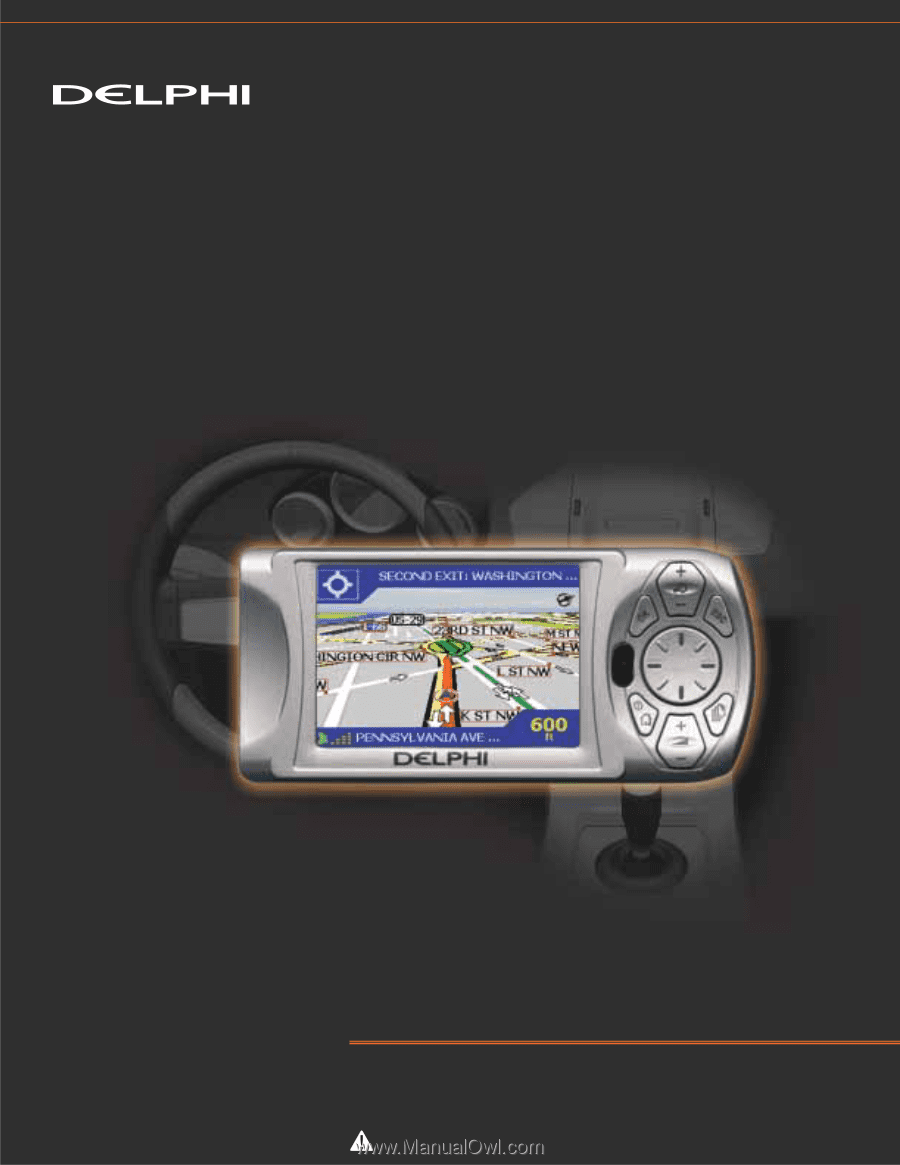
DELPHI MOBILE NAVIGATION
USER MANUAL
Important:
This manual and the
Delphi Mobile Navigation Quick Start Guide
contain important safety and operating information.
Please read and follow the instructions in these manuals. Failure to do so could result in personal injury, death, and/or damage to your
Delphi Mobile Navigation and/or to your vehicle.