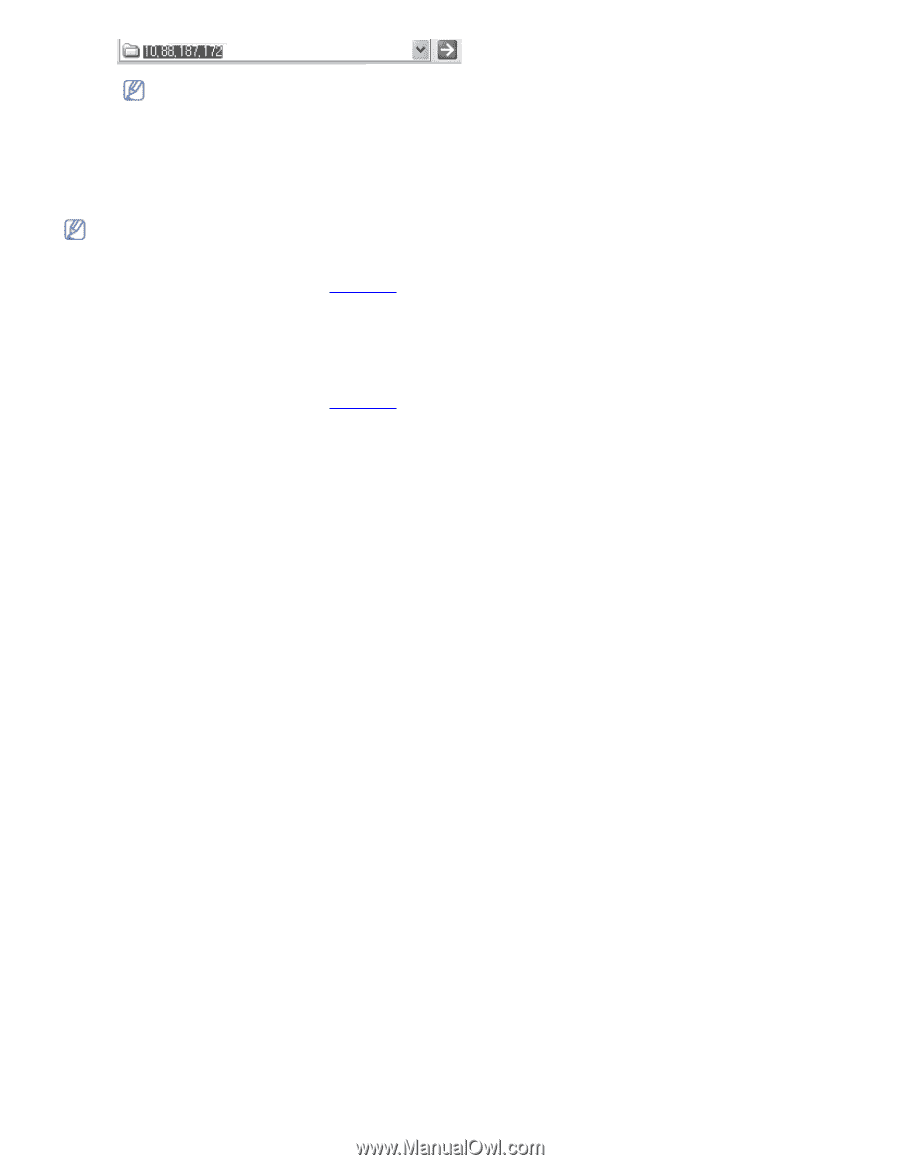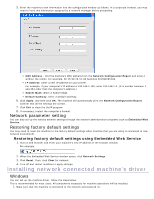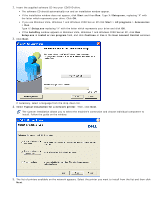Dell 1130 Mono User's Guide - Page 25
Setting up a host computer, User name, Password, Connect, Applications, System Preferences
 |
View all Dell 1130 Mono manuals
Add to My Manuals
Save this manual to your list of manuals |
Page 25 highlights
In case host computer requires User name and Password, fill in User ID and password of the host computer account. 5. Right click the printer icon you want to share and select Connect. 6. If a set up complete message appears, click OK. 7. Open the file you want to print and start printing. Macintosh The following steps are for Mac OS X 10.5~10.6. Refer to Mac Help for other OS versions. Setting up a host computer 1. Install your printer driver. (See Macintosh.) 2. Open the Applications folder > System Preferences and click Print & Fax. 3. Select the printer to share in the Printers list. 4. Select Share this printer. Setting up a client computer 1. Install your printer driver. (See Macintosh.) 2. Open the Applications folder > System Preferences and click Print & Fax. 3. Click the "+" icon. A display window showing the name of your shared printer appears. 4. Select your machine and click Add.