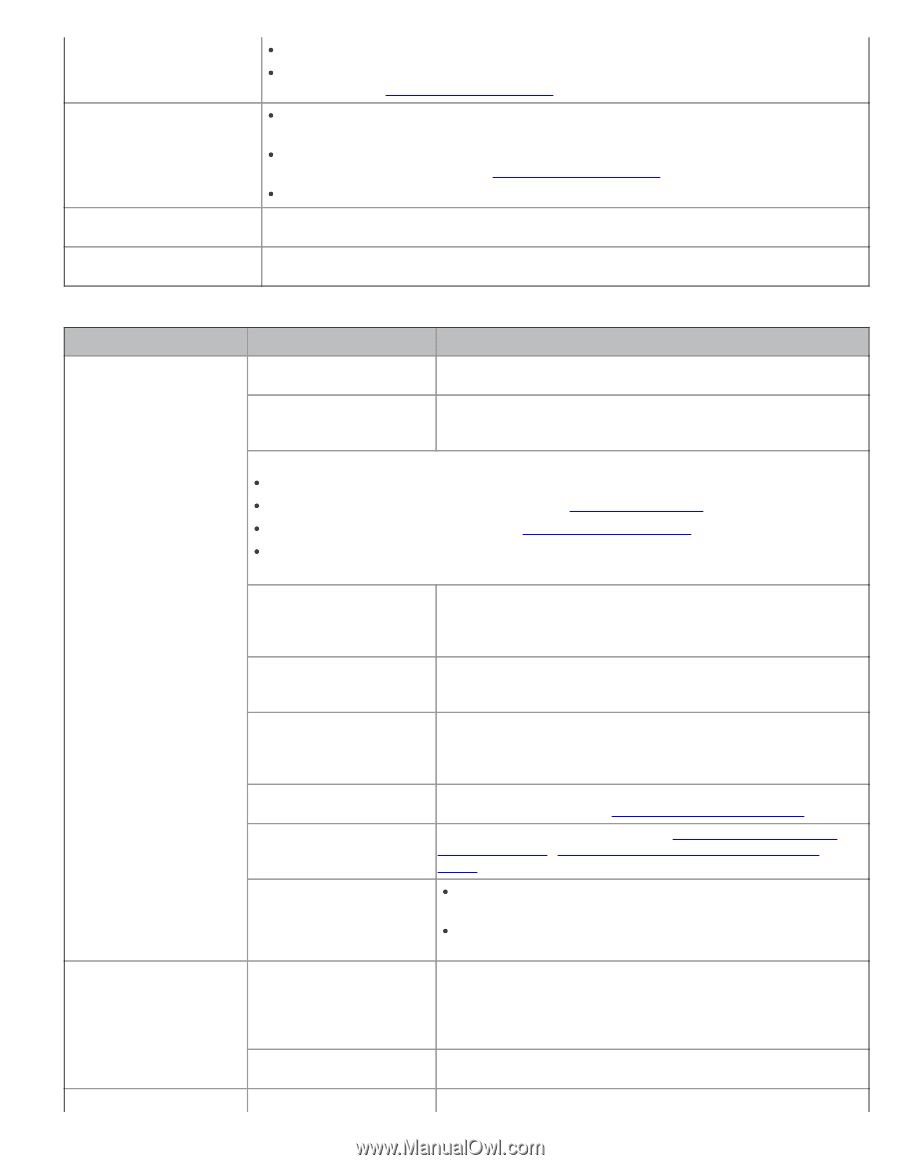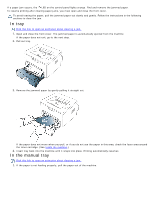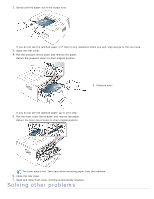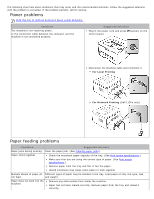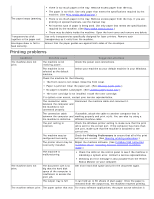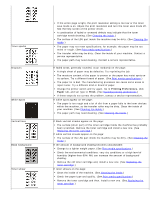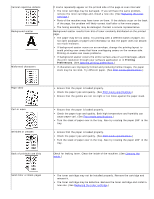Dell 1130 Mono User's Guide - Page 77
Printing problems, Condition, Possible cause, Suggested solutions
 |
View all Dell 1130 Mono manuals
Add to My Manuals
Save this manual to your list of manuals |
Page 77 highlights
The paper keeps jamming. Transparencies stick together in the paper exit. Envelopes skew or fail to feed correctly. There is too much paper in the tray. Remove excess paper from the tray. The paper is too thick. Use only paper that meets the specifications required by the machine. (See Print media specifications.) There is too much paper in the tray. Remove excess paper from the tray. If you are printing on special materials, use the manual tray. An incorrect type of paper is being used. Use only paper that meets the specifications required by the machine. (See Print media specifications.) There may be debris inside the machine. Open the front cover and remove any debris. Use only transparencies specifically designed for laser printers. Remove each transparency as it exits from the machine. Ensure that the paper guides are against both sides of the envelopes. Printing problems Condition Possible cause Suggested solutions The machine does not print. The machine is not receiving power. Check the power cord connections. The machine is not selected as the default machine. Select your machine as your default machine in your Windows. Check the machine for the following: The front cover is not closed. Close the front cover. Paper is jammed. Clear the paper jam. (See Clearing paper jams.) No paper is loaded. Load paper. (See Loading paper in the tray.) The toner cartridge is not installed. Install the toner cartridge. If a system error occurs, contact your service representative. The connection cable Disconnect the machine cable and reconnect it. between the computer and the machine is not connected properly. The connection cable If possible, attach the cable to another computer that is between the computer and working properly and print a job. You can also try using a the machine is defective. different machine cable. The port setting is incorrect. Check the Windows printer setting to make sure that the print job is sent to the correct port. If the computer has more than one port, make sure that the machine is attached to the correct one. The machine may be configured incorrectly. Check the Printing Preferences to ensure that all of the print settings are correct. (See Opening printing preferences.) The printer driver may be incorrectly installed. Repair the machine software. (See Installing USB connected machine's driver, Installing network connected machine's driver.) The machine is malfunctioning. Check the LEDs on the control panel to see if the machine is indicating a system error. Contact a service representative. Checking an error message is also possible from the Printer Status Monitor on your computer. The machine does not print. The document size is so big that the hard disk space of the computer is insufficient to access the print job. Get more hard disk space and print the document again. The output tray is full. It can hold up to 80 sheets of plain paper. Once the paper is removed from the output tray, the machine resumes printing. The machine selects print The paper option that was For many software applications, the paper source selection is