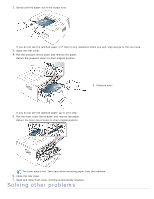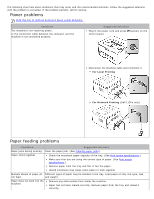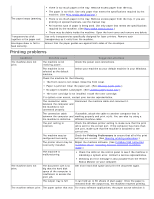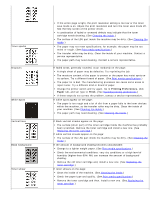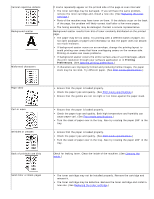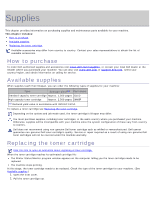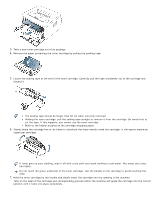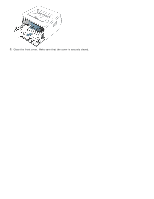Dell 1130 Mono User's Guide - Page 80
Solid Color or Black s, Printing, Preferences
 |
View all Dell 1130 Mono manuals
Add to My Manuals
Save this manual to your list of manuals |
Page 80 highlights
Vertical repetitive defects Background scatter Misformed characters If marks repeatedly appear on the printed side of the page at even intervals: The toner cartridge may be damaged. If you still have the same problem, remove the toner cartridge and, install a new one. (See Replacing the toner cartridge.) Parts of the machine may have toner on them. If the defects occur on the back of the page, the problem will likely correct itself after a few more pages. The fusing assembly may be damaged. Contact a service representative. Background scatter results from bits of toner randomly distributed on the printed page. The paper may be too damp. Try printing with a different batch of paper. Do not open packages of paper until necessary so that the paper does not absorb too much moisture. If background scatter occurs on an envelope, change the printing layout to avoid printing over areas that have overlapping seams on the reverse side. Printing on seams can cause problems. If background scatter covers the entire surface area of a printed page, adjust the print resolution through your software application or in Printing Preferences. (See Opening printing preferences.) If characters are improperly formed and producing hollow images, the paper stock may be too slick. Try different paper. (See Print media specifications.) Page skew Curl or wave Wrinkles or creases Back of printouts are dirty Ensure that the paper is loaded properly. Check the paper type and quality. (See Print media specifications.) Ensure that the guides are not too tight or too loose against the paper stack. Ensure that the paper is loaded properly. Check the paper type and quality. Both high temperature and humidity can cause paper curl. (See Print media specifications.) Turn the stack of paper over in the tray. Also try rotating the paper 180° in the tray. Ensure that the paper is loaded properly. Check the paper type and quality. (See Print media specifications.) Turn the stack of paper over in the tray. Also try rotating the paper 180° in the tray. Check for leaking toner. Clean the inside of the machine. (See Cleaning the inside .) Solid Color or Black pages The toner cartridge may not be installed properly. Remove the cartridge and reinsert it. The toner cartridge may be defective. Remove the toner cartridge and install a new one. (See Replacing the toner cartridge.)