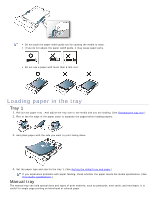Dell 1130 Mono User's Guide - Page 41
Envelope, Printing Preferences
 |
View all Dell 1130 Mono manuals
Add to My Manuals
Save this manual to your list of manuals |
Page 41 highlights
CardStock ● Labels ● Transparency ● Envelope ● Preprinted ● Cotton ● Recycled ● ● Archive ● ● ( ●: supported, Blank: Not supported) The media types are shown in the Printing Preferences. This paper type option allows you to set the type of paper to be loaded in the tray. This setting appears in the list, so that you can select it. This will let you get the best quality printout. If not, the desired print quality may not be achieved. Plain: 60 to 120 g/m2 (16 to 32 lb) Normal plain paper. Thick: 90 (24 lb) thick paper. Thin: 60 to 70 g/m2 (16 to 19 lb) thin paper. Bond: 105 to 120 g/m2 (28 to 32 lb) bond. Color: 75 to 90 g/m2 (20 to 24 lb) color-backgrounded paper. CardStock: 105 to 163 g/m2 (24 to 43 lb) cardstock. Labels: 120 to 150 g/m2 (32 to 40 lb) labels. Transparency: 138 to 146 g/m2 (37 to 39 lb) transparency paper. Envelope: 75 to 90 g/m2 (20 to 24 lb) envelope. Preprinted: 75 to 90 g/m2 (20 to 24 lb) preprinted/letterhead paper. Cotton: 75 to 90 g/m2 (20 to 24 lb) cotton paper. Recycled: 75 to 90 g/m2 (20 to 24 lb) recycled paper. When you use recycled paper, printouts might be wrinkled. Archive: 70 to 90 g/m2 (19 to 24 lb) If you need to keep the print-out for a long period time, such as archives, select this option. Envelope Successful printing on envelopes depends upon the quality of the envelopes. To print an envelope, the stamp area is on the left side and the end of the envelope with the stamp area enters the printer first and center of the manual tray. If envelopes are printed out with wrinkles, crease or black bold lines, open the rear cover and pull down the pressure lever and try printing again. Keep the rear cover opened during printing. 1. Pressure lever