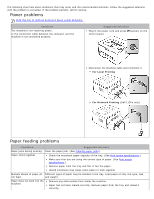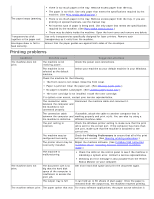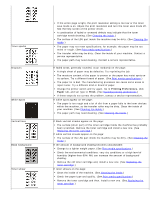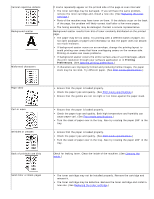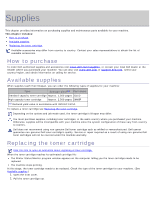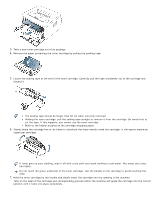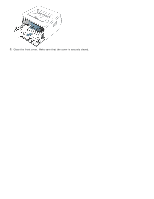Dell 1130 Mono User's Guide - Page 81
Common Windows problems, Printing Preferences, Paper
 |
View all Dell 1130 Mono manuals
Add to My Manuals
Save this manual to your list of manuals |
Page 81 highlights
The machine may require repair. Contact a service representative. Loose toner Character Voids Horizontal stripes Curl Clean the inside of the machine. (See Cleaning the inside.) Check the paper type and quality. (See Print media specifications.) Remove the toner cartridge and then, install a new one. (See Replacing the toner cartridge.) If the problem persists, the machine may require repair. Contact a service representative. Character voids are white areas within parts of characters that should be solid black: If you are using transparencies, try another type of transparency. Because of the composition of transparencies, some character voids are normal. You may be printing on the wrong surface of the paper. Remove the paper and turn it around. The paper may not meet paper specifications. (See Print media specifications.) If horizontally aligned black streaks or smears appear: The toner cartridge may be installed improperly. Remove the cartridge and reinsert it. The toner cartridge may be defective. Remove the toner cartridge and install a new one. (See Replacing the toner cartridge.) If the problem persists, the machine may require repair. Contact a service representative. If the printed paper is curled or paper does not feed into the machine: Turn the stack of paper over in the tray. Also try rotating the paper 180° in the tray. Change the printer option and try again. Go to Printing Preferences, click Paper tab, and set type to Thin. (See Opening printing preferences.) An unknown image repetitively appears on a few sheets or loose toner, light print, or contamination occurs. Your machine is probably being used at an altitude of 1,000 m (3,281 ft) or above.The high altitude may affect the print quality, such as loose toner or light imaging. Change the correct altitude setting to your machine. (See Altitude adjustment.) Common Windows problems Condition Suggested solutions "File in Use" message appears during installation. Exit all software applications. Remove all software from the startup group, then restart Windows. Reinstall the printer driver. "General Protection Fault", "Exception OE", "Spool 32", or "Illegal Operation" messages appear. Close all other applications, reboot Windows and try printing again. "Fail To Print", "A printer timeout These messages may appear during printing. Just keep waiting until the machine error occurred" messages finishes printing. If the message appears in ready mode or after printing has been appear. completed, check the connection and/or whether an error has occurred. Refer to Microsoft Windows User's Guide that came with your computer for further information on Windows error messages. Common Linux problems condition Suggested solutions