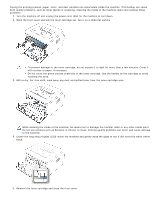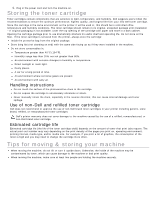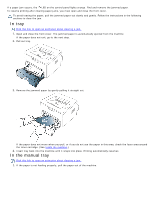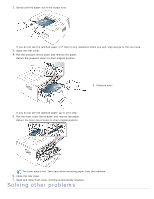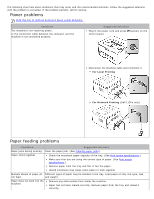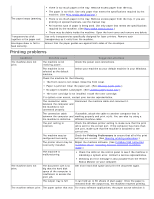Dell 1130 Mono User's Guide - Page 73
In tray, In the manual tray, If the paper does not move when you pull
 |
View all Dell 1130 Mono manuals
Add to My Manuals
Save this manual to your list of manuals |
Page 73 highlights
If a paper jam occurs, the LED on the control panel lights orange. Find and remove the jammed paper. To resume printing after clearing paper jams, you must open and close the front cover. To avoid tearing the paper, pull the jammed paper out slowly and gently. Follow the instructions in the following sections to clear the jam. In tray Click this link to open an animation about clearing a jam. 1. Open and close the front cover. The jammed paper is automatically ejected from the machine. If the paper does not exit, go to the next step. 2. Pull out tray. 3. Remove the jammed paper by gently pulling it straight out. If the paper does not move when you pull, or if you do not see the paper in this area, check the fuser area around the toner cartridge. (See Inside the machine.) 4. Insert tray back into the machine until it snaps into place. Printing automatically resumes. In the manual tray Click this link to open an animation about clearing a jam. 1. If the paper is not feeding properly, pull the paper out of the machine.