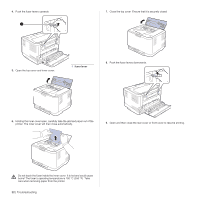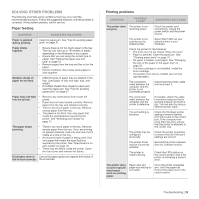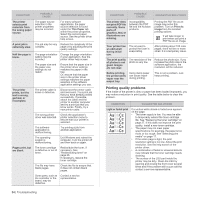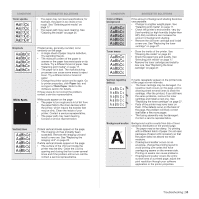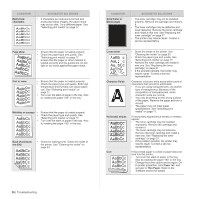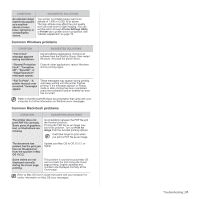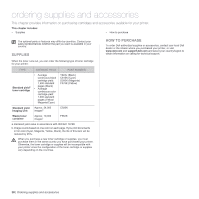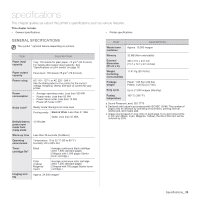Dell 1230c Color Laser Printer User's Guide - Page 37
Common Windows problems, Fail To Print,
 |
View all Dell 1230c Color Laser Printer manuals
Add to My Manuals
Save this manual to your list of manuals |
Page 37 highlights
CONDITION SUGGESTED SOLUTIONS An unknown image repetitively appears on a next few sheets or loose toner, light print, or contamination occurs. Your printer is probably being used at an altitude of 1,000 m (3,281 ft) or above. The high altitude may affect the print quality such as loose toner or light imaging. You can set this option through Printer Settings Utility or Printer tab in printer driver's properties. See "Altitude adjustment" on page 16. Common Windows problems CONDITION SUGGESTED SOLUTIONS "File in Use" message appears during installation. Exit all software applications. Remove all software from the StartUp Group, then restart Windows. Reinstall the printer driver. "General Protection Fault", "Exception OE", "Spool32", or "Illegal Operation" messages appear. Close all other applications, reboot Windows and try printing again. "Fail To Print", "A printer timeout error occurred." messages appear. These messages may appear during printing. Just keep waiting until the printer finishes printing. If the message appears in Ready mode or after printing has been completed, check the connection and/or whether an error has occurred. Refer to the Microsoft Windows documentation that came with your computer for further information on Windows error messages. Common Macintosh problems CONDITION SUGGESTED SOLUTIONS The printer does not print PDF file correctly. Some parts of graphics, text, or illustrations are missing. Incompatibility between the PDF file and the Acrobat products: Printing the PDF file as an image may solve this problem. Turn on Print As Image from the Acrobat printing options. It will take longer to print when you print a PDF file as an image. The document has printed, but the print job has not disappeared from the spooler in Mac OS 10.3.2. Update your Mac OS to OS 10.3.3. or higher. Some letters are not displayed normally during the Cover page printing. This problem is caused because Mac OS cannot create the font during the Cover page printing. English alphabet and numbers are displayed normally at the Cover page. Refer to Mac OS User's Guide that came with your computer for further information on Mac OS error messages. Troubleshooting | 37