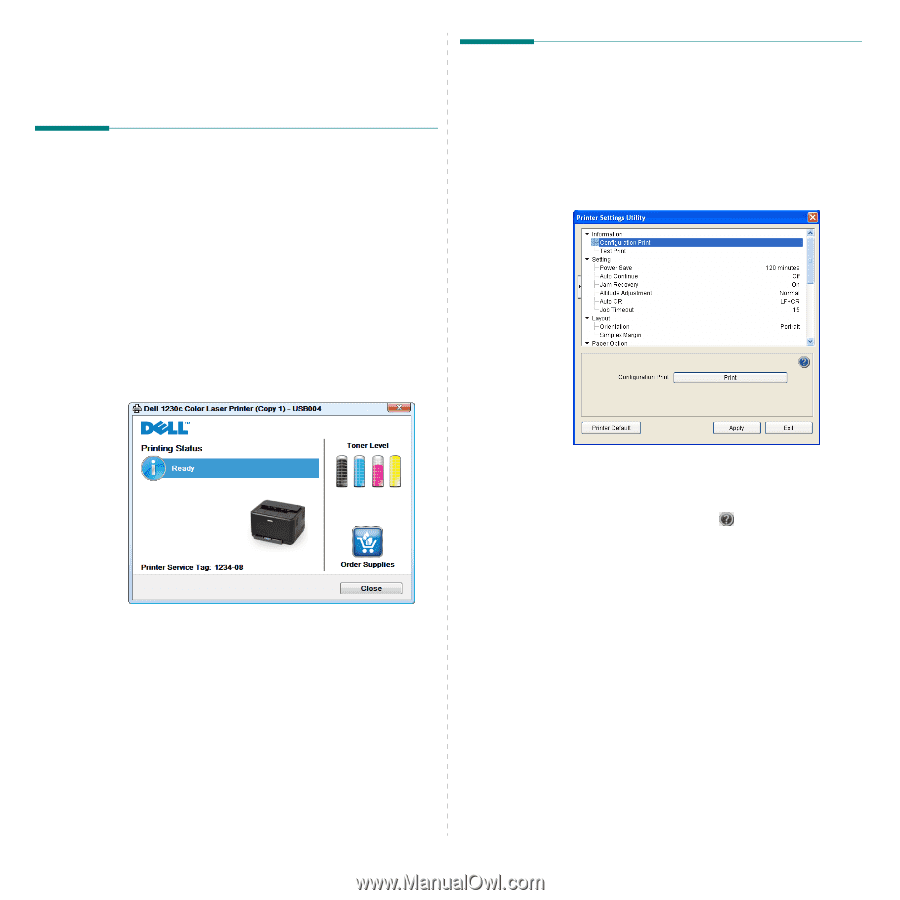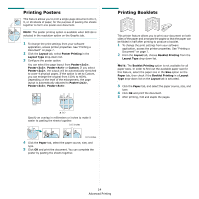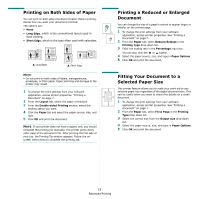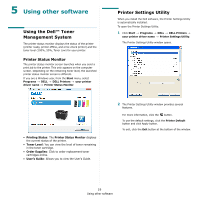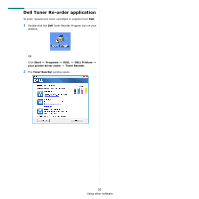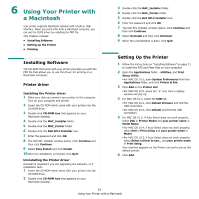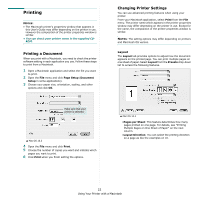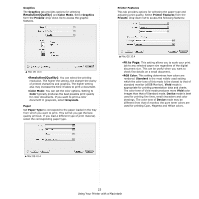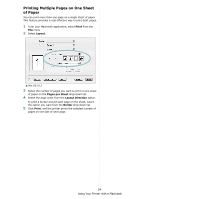Dell 1230c Color Laser Printer User's Guide - Page 66
Using other software, Using the Dell™ Toner Management System, Printer Status Monitor
 |
View all Dell 1230c Color Laser Printer manuals
Add to My Manuals
Save this manual to your list of manuals |
Page 66 highlights
5 Using other software Using the Dell™ Toner Management System The printer status monitor displays the status of the printer (printer ready, printer offline, and error-check printer) and the toner level (100%, 50%, Toner Low) for your printer. Printer Status Monitor The printer status monitor screen launches when you send a print job to the printer. This only appears on the computer screen. Depending on the remaining toner level, the launched printer status monitor screen is different. If you are a Windows user, from the Start menu, select Programs → DELL → DELL Printers → your printer driver name → Printer Status Monitor. • Printing Status: The Printer Status Monitor displays the current status of the printer. • Toner Level: You can view the level of toner remaining in the toner cartridge. • Order Supplies: Click to order replacement toner cartridges online. • User's Guide: Allows you to view the User's Guide. Printer Settings Utility When you install the Dell software, the Printer Settings Utility is automatically installed. To open the Printer Settings Utility. 1 Click Start → Programs → DELL → DELL Printers → your printer driver name → Printer Settings Utility. The Printer Settings Utility window opens. 2 The Printer Settings Utility window provides several features. For more information, click the button. To use the default settings, click the Printer Default button and click Apply button. To exit, click the Exit button at the bottom of the window. 19 Using other software